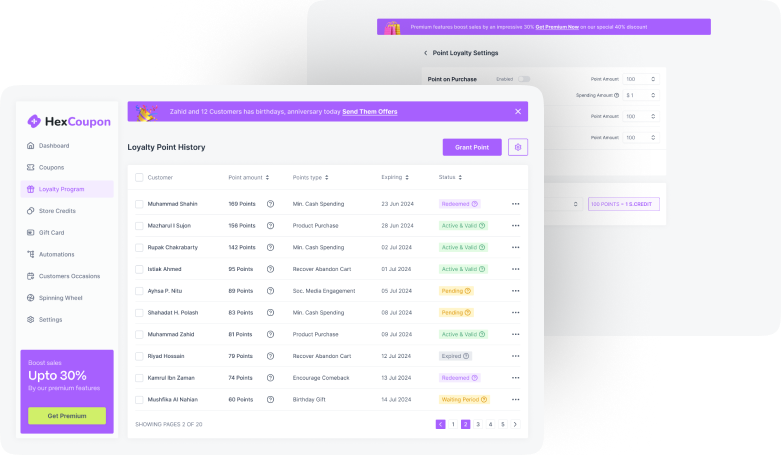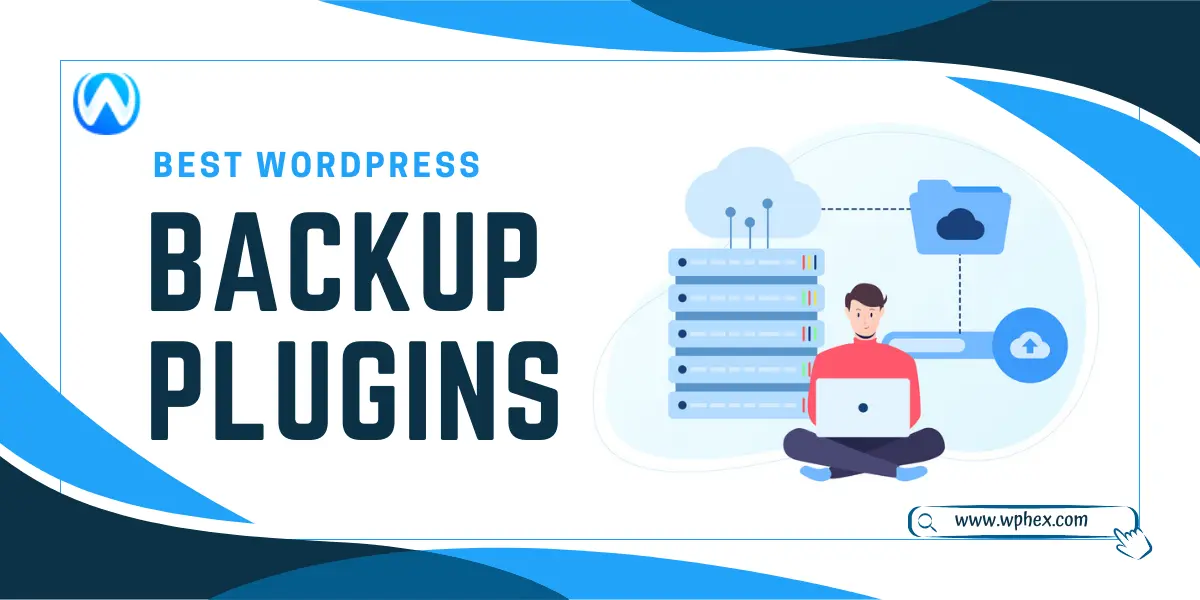
What if one day you wake up and see your website is gone!!! It is a real case that websites may get lost or deleted for several reasons; thus, it puts a question on the security of your digital assets.
But no worries; you can create manageable backups of your websites using WordPress backup plugins. These backup plugins store all your data and documents in a safe zone where you can easily restore them when necessary.
Besides, with these plugins, you can change the domain hosting without starting the website from scratch. So, why delay? Let’s get into the world of backup plugins and get the best one for your website-
What is a Backup Plugin?
The backup plugin is a software extension designed to create a backup for the security of websites and other digital platforms. It is used as an add-on with the content management systems (CMS) like WordPress or Joomla.
A backup plugin will automatically back up all your website documents, data, & other information. So, if your website gets lost or disappears, you can quickly recover them with a backup plugin. This is crucial for websites of legal firms or e-commerce sites that store client and order information.
Your months of labor can get lost in seconds due to a server malfunction, spyware, or even a simple human error. But with backup plugins, you can guard against those possibilities. Thus, it acts as a security system for the website owners ensuring their data is safe.
What Makes A Good WordPress Backup Plugins?
Searching on Google, you will find several backup plugins, but are all good enough? Or how will you know if a backup plugin is good for WordPress or not? Here are some features that you should look at on a backup plugin to consider it a good one-
- Reliability: The main and foremost feature that makes a WordPress backup plugin is its reliability and accurate backup. It should back up all your documents and data instantly without any failing chances. To ensure reliability, you can check the reviews before purchasing any backup plugin.
- Easy To Use: A good WordPress backup plugin should have easy user interference that any technical or non-technical user can easily access. The backup process should be straightforward enough for beginners.
- Automation: An automatic backup plugin automatically backs up your data, documents, and regular activities. It doesn’t need your interference for each backup. So you can remain tension free about the recovery of your website data.
- Flexible Storage Option: Another important feature of a good WordPress backup plugin is its flexible storage option. A top-notch plugin will always have multiple storage facilities to provide convenient usage.
- Incremental Backups: The duration time for the backup will increase if the plugin continuously stores the entire document each time you edit. This will make the data storage heavy and unorganized. That is why an incremental backing feature will allow the plugin to identify the new changes made and back up accordingly.
- Notification Feature: The plugin should offer a way to report any faults or problems that arise during the backup process. Additionally, it must notify you whether backups are successful or unsuccessful so that you are always aware of the status of backups.
Why Backup Your WordPress Website?
If you have a website, undoubtedly, you should back it up immediately. You never know how or when your published content can get lost. Here are some reasons why you should backup your WordPress website-
- Protection against data loss: Your website may lose the existing data for several reasons. It could be a hacking attempt, malware attraction, software failure, or human error. All your activities, hard work, & investments can get lost quickly. To avoid such a situation, backing up your WordPress website is essential. It will keep all your data stored safely.
- Recovery from website crashes: If your running website crashes, you can yet have the uploaded documents stored by the backup plugins. Thus, you will not require to start from scratch. All your work will be ready, undoubtedly aiding a quick recovery. You can restore it anytime with a backup plugin. This also provides you protection against hacking and malware. If, by chance, your information gets hacked & the hacker deletes it; you have the option to recover it.
- Content and media storage: the millions and billions of words in your blog post or the photos and videos you post on your website are the hard work you have spent trillions of hours doing. Nothing can be more heartbreaking if these hard works are deleted by mistake or malfunctioning. So, to ensure your contents are safe, you must back up your WordPress website.
- Easy website migration: You may change your website’s domain or hosting many times. In this case, backing up your WordPress Website will help you to replicate the content and upload it to the new site.
- Peace of mind: Finally, backing up your WordPress website will give you a peaceful sleep without worrying about losing the content. For every website owner, his or her own page is a property, and backing up your website is like the insurance that ensures recovery.
Factors To Consider When Choosing The Best WordPress Backup Plugins
You will find hundreds of free & paid backup plugins for WordPress. But are all equally effective, or what guarantees their reliability? You must be wise while selecting to ensure your plugin is backing up your data. So, here we bought you a guide on choosing the best WordPress plugin for your website-
User Reviews & Rating
The first thing to notice while choosing any WordPress backup plugin is its user reviews and rating. Compare different ratings to get an idea of its popularity. Read both good and bad reviews from multiple sites to get an overall idea. Reacher on it; you can watch youtube videos or read articles on their performance.
Price & Free Version Availability
Before purchasing any backup plugin for WordPress, check if they have any free versions. First, try the free version, & see whether you like the user interference or if it suits your website activities. If you find it ok, you can go for a paid version for an upgraded experience.
Backup Method
Once you decide on choosing a backup plugin, the first thing you need to look for is an incremental backup method. If, by chance, you get a non-incremental backup plugin, it will eat up your storage and make the backup size too bulky. So, always look for an incremental backup plugin to keep the storage size minimal & back up the data super fast.
Look For Multiple Storage Facility
If your backup plugin has a single storage option, it will limit user flexibility. So, when you choose a plugin for WordPress, consider if it has a flexible storage option. It should support both local storage and external hard drives. Besides, having cloud storage facilities on Dropbox, Google Drive, or Amazon S3 will ensure added advantage. These features allow you to choose the storage route that suits your website and its security policy best.
Scheduling Facility
Look for a backup plugin that supports automatic scheduling options. That is, you can set a time when the plugin will automatically back up all your data. This will save you maintenance hours and ensure all your information is stored.
Security & Encryption
You must look for the security option to ensure your data is stored in a protected way. A backup plugin with an encryption option will be helpful in this case. Even if you select a remote option to store website data, it will protect sensitive content efficiently.
Customization Option
Having a customization option for choosing specific files or documents to include or exclude from the backup is an additional feature to consider. It will enhance the flexibility of your usage and backup data per your requirements.
Check Update History
A well-maintained plugin always updates; remember this factor while choosing the best backup plugins. Check the previous update history, and if you find continuous updates, it is actively maintained.
Backup Plugin Comparison Table
| Name | Active Installations | Price | Free Version Availability | Rating |
| Jetpack | 5+ million | $59.40 per year | Yes | 3.9 |
| BackupBuddy | N/A | $99/$199/$299 per year | Yes (free up to 1GB) | N/A |
| All-in-One WP Migration | 5+ million | $69 per year | Yes | 4.5 |
| UpdraftPlus | 3+ million | $70 to $195 per year | Yes | 4.8 |
| Duplicator | 1+ million | $49.50 to $299.50 per year | Yes | 4.9 |
| BackWPup | 700,000+ | $69 to $349 per year | Yes | 4.4 |
| WPvivid | 300,000+ | $29 49 to $149 per year | Yes | 4.9 |
| BlogVault | 100,000+ | $399/$799/$1999 per year | Yes | 4.3 |
| Backup Migration | 80,000+ | $19.98 for 6 months | Yes | 4.9 |
| Total Upkeep | 80,000+ | $2.50 per month | Yes | 4.8 |
Top 10 Backup Plugin List
We have listed the top 10 backup plugins for your website; go through them and choose the one that suits your requirements the best-
Jetpack
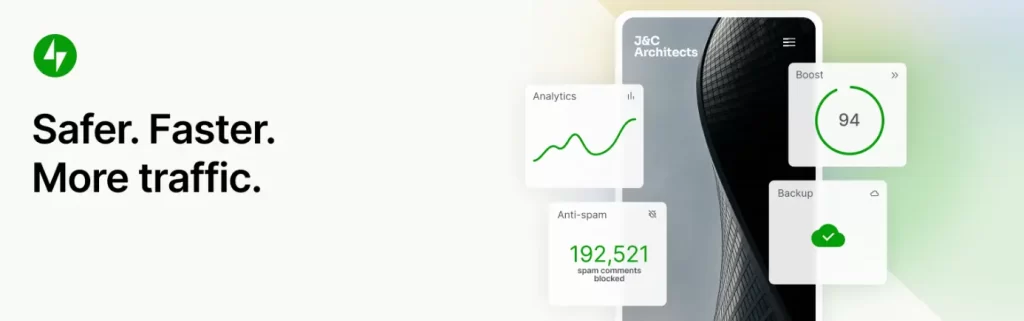
If you want 24/7 secure backup, Jetpack is your ultimate solution! This WordPress backup plugin provides you with a blazing-fast backup facility. It has a free CDN (content delivery network) that ensures auto image optimization even on mobile. It also gives you easy migration to a new host by duplicating your website & cloning the data.
However, with no more compromise with the security system, Jetpack provides you with optional 2FA (two-factor authentication) for extra protection. Besides the backup plugin, you can also get an additional Jetpack CRM plugin to build better customer relationships.
Key Features:
- Easy-to-use.
- Auto real-time backups.
- Cloud storage starts at 10GB & also has an additional storage option.
- One-click restore, even with a mobile phone.
- Automatic malware scans & spam protection.
- Brute force attack protection.
- 2FA (two-factor authentication) for extra protection.
- Unlimited, high-speed, ad-free video hosting.
- anti-spam features powered by Akismet.
- Offers AI Assistant.
- Supports WooCommerce / eCommerce sites to help filter products.
BackupBuddy
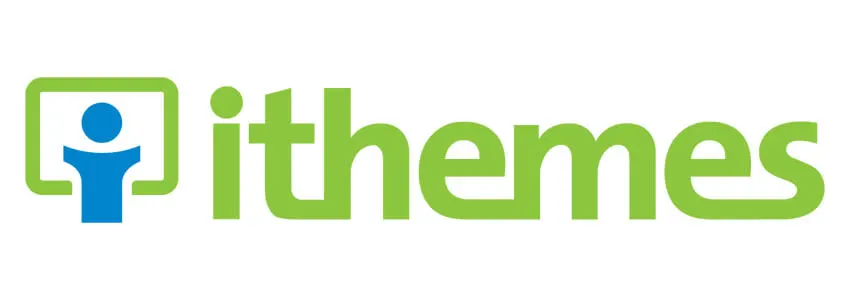
BackupBuddy is a quick backup plugin for your WordPress that helps you store all your data and documents in one downloadable zip file. The ability to optimize and migrate your database is one of BackupBuddy’s unique features. For each plugin you purchase, you will receive 1 GB of free Stash Live storage (5GB on the Gold plan).
Switching hosts or domains for your WordPress website is made simple with BackupBuddy. This plugin is a well-liked substitute for web designers constructing experimental websites on trial domains before transferring them to live domains. BackupBuddy offers you three payment options:
- $99 a year for one website backup.
- $199 per year for five site backup.
- $299 per year for ten site backup.
You can choose the pack that suits your project best.
Key Features:
- Complete WordPress website backup.
- Restoration facilities.
- Supports automatic backup.
- Customizable Backup Contents.
- Instant Email Notifications.
- Downloadable Backup Zip Files.
- Cloud storage option available.
- Scheduling of daily, weekly, & monthly backups.
- Supports off-site WordPress backup storage.
- Easy to install and set up.
All-in-One WP Migration

For migrating websites with the utmost ease, All-in-One WP Migration is undoubtedly one of the most dependable & popular WordPress plugins. With non-technical users in mind, All-in-One WP Migration is brimming with user-friendly features for newcomers. These enable you to move your WordPress website even if you lack significant technical knowledge or experience.
When you install and use All-in-One WP Migration, you don’t suffer cross-plugin compatibility problems that can break down, slow down, or bug your WordPress website. With the best cloud storage services, it is compatible & syncs without a hitch.
It comes with preinstalled Bitnami WordPress sites operating on Google Compute Cloud, AWS, and Microsoft Azure.
When a user fills out the contact form for the plugin, it requests permission to gather their email address following the General Data Protection Regulation (GDPR). Thus, it protects your personal information and provides you with a secure system for migration or backup.
Key Features:
- Supports custom uploads, plugins, theme folders, and more.
- Mobile device compatible.
- Available in over 50 language translations.
- No limitations on hosting or operating system.
- Compatible with a vast range of hosting providers.
- Premium extensions.
- Accessible for individuals with disabilities.
- Flawless auto-replacement of website URL.
- Browse WPRESS files online and extract them on the computer with Traktor Web.
UpdraftPlus
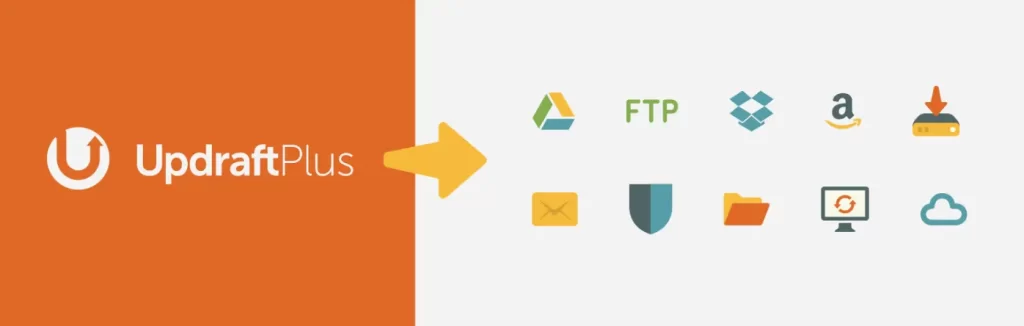
UpdraftPlus is the top-rated scheduled backup plugin in the world, simplifying backups and restoration. Using this plugin, you can directly back up your website into cloud storage like- Dropbox, Rackspace Cloud, Google Drive, Amazon S3, UpdraftVault, email, and more. Besides, it is not only extensive in terms of features but also simple to use.
Your website will be perfectly backed up using UpdraftPlus’ free version, yet you can buy the premium edition if you require additional features & options. With paid edition, you can back up to Google Cloud Storage, Microsoft Azure, Backblaze B2, SFTP, SCP, pCloud, and WebDAV, making the backup more convenient.
Besides, it can create a clone of your website instantly, making migration much easier. To sum up, Updraftplus is a reliable, fast, and secure backup plugin for your WordPress. The paid package of UpdraftPlus includes the following-
- Enterprise (unlimited) at $195.00
- Agency (up to 35 sites) at $145.00
- Business (up to 10 sites) at $95.00
- Personal (up to 2 sites) at $70.00
Key Features:
- Incremental backups.
- Multisite/multi-network compatibility.
- Support for WP-CLI.
- Backups of non-WP files and databases.
- Wide range of storage options.
- Database encryption.
- Advanced reporting.
- Easily duplicates or migrates websites.
- Free dedicated expert support.
Duplicator
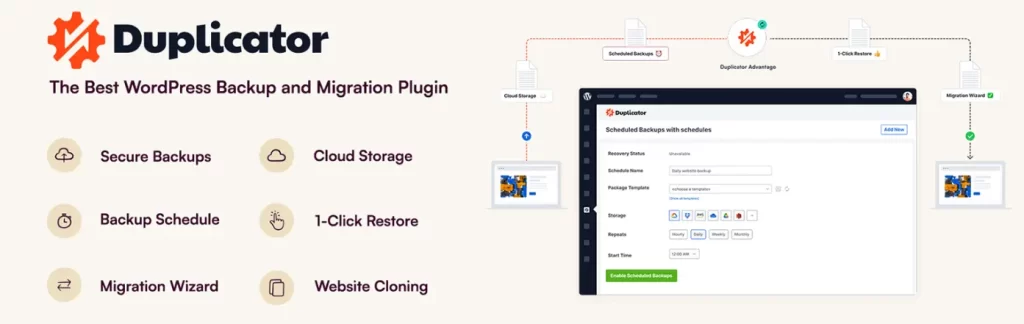
With Duplicator, WordPress users can quickly migrate, copy, relocate, or clone a site from one place to another. It also works as a basic backup tool. It generates a simple zip file called a package that contains all of the site’s plugins, themes, content, database, and WordPress files. Then, you may effortlessly migrate a WordPress site to any location with this program.
To reduce rework, Duplicator allows you to create your own pre-configured web pages. With this plugin, you can configure a single site and bundle it into a Duplicator package rather than repeatedly manually customizing a particular theme, set of plugins, or piece of content.
Once you have the packed site, you may quickly construct numerous pre-configured sites by repeatedly migrating a WordPress site to other places!
Key Features:
- Easy drag-and-drop installation.
- Scheduled backup facilities.
- Custom plugin hooks for developers.
- Cloud storage to Google Drive, Amazon S3, Dropbox, Microsoft OneDrive, and FTP/SFTP.
- Mega-fast install with 2-step streamlined installer mode.
- Fast emergency site restores.
- Email notifications.
- Support larger websites & databases.
- Transform a whole WordPress multisite network with a single click.
- Create a new independent website and install a multisite subsite.
- Direct connection from the installation to cPanel.
- Professional support.
BackWPup
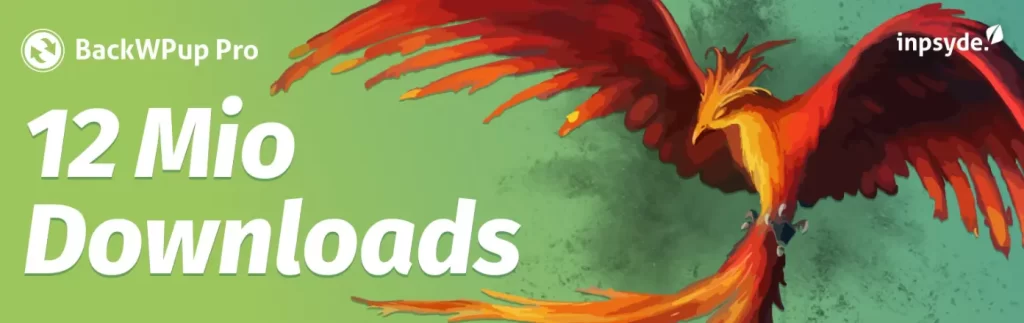
BackWPup is a fantastic free choice for creating entire site WordPress backups. Additionally, you may use BackWPup to save your backups on the server that hosts your website, email them to yourself, or upload them to a cloud storage service.
If you want to fully benefit from the plugin, you should upgrade to the pro version, which has many automated backup features. These additional features include backup data encryption, full automatic site restoration, and a standalone app that lets you restore the website even if you can’t access it from the backend. And for this paid version BackWPup offers you five packages-
- Standard at $69.00 (1 WordPress installation)
- Business at $119.00 (5 WordPress installations)
- Developer at $199.00 (10 WordPress installations)
- Supreme at $279.00 (25 WordPress installations)
- Agency at $349.00 (100 WordPress installations)
Key Features:
- Complete backup system for WordPress site files and database.
- Supports backup in cloud service platforms like Dropbox, Google Drive, etc.
- Multi-site support.
- WordPress XML Export.
- Backup with Standalone App.
- Database optimization tools.
- Automated complete backups and scheduling.
- Backup encryption.
WPvivid
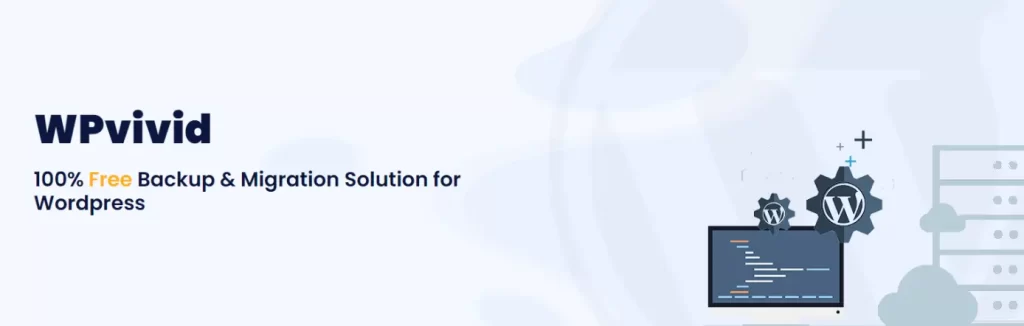
WPVivid is one of the most excellent backup plugins providing free basic backup, migration, and staging functions for WordPress. You can use the backup files you send to distant storage facilities to transfer your website.
WPVivid is unique because it allows you to remove unneeded photos before backing up your website. Thus with this plugin, your backup files will be cleaner & smaller. So, backing up and restoring data becomes lighter and faster.
This Backup Plugin further supports website transferring. You may quickly and easily clone and move your WordPress website from a development environment to a new server, a new domain, or from one live server to another.
Key Features:
- Customizable backup process.
- Publish staging sites to the live site.
- Incremental backups.
- Database encryption backup.
- Cleanup of unused images.
- Backup for WordPress Multisite.
- Build a staging environment for a WordPress MU.
- Install WordPress from scratch.
- Scheduled backups in advance.
- backups from external storage to be restored.
- Transfer a child site (MU) to one WordPress installation.
BlogVault
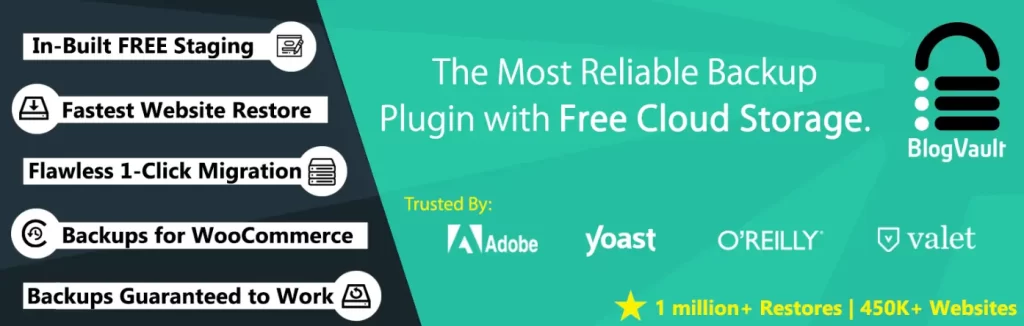
BlogVault is not just a backup plugin but an inclusive SaaS (software as a service) solution. The unique feature of this plugin is that after signing up, you’ll have access to a separate dashboard where you may manage backups for numerous websites. You can schedule backups, check your website’s uptime, and restore it with only one click. Even for beginners, the step-by-step backup procedure is very simple to follow.
This implies that you may still recover your site even if you lose control over your website and server account. Even better, BlogVault lets you take an instant backup of your complete site & download a zip file to restore it later.
BlogVault uses incremental technologies to enhance the functionality and speed of your website. You may download a copy at any time, and it also secures your backup files and saves them on secure offsite servers. Additionally, if you wish to look into issues with your website, a changelog is available to find out exactly what went wrong.
Key Features:
- Scheduled backups and automated backups.
- Free offsite storage with unlimited backup space.
- Independent and centralized dashboard.
- Uptime monitoring.
- Activity log functionality.
- Staging is free with a single click.
- Compatible with more than 5,000 servers.
- Supports website migration.
- Backups for WooCommerce with a 365-day backup archive.
- supports options for multisite backup.
Backup Migration
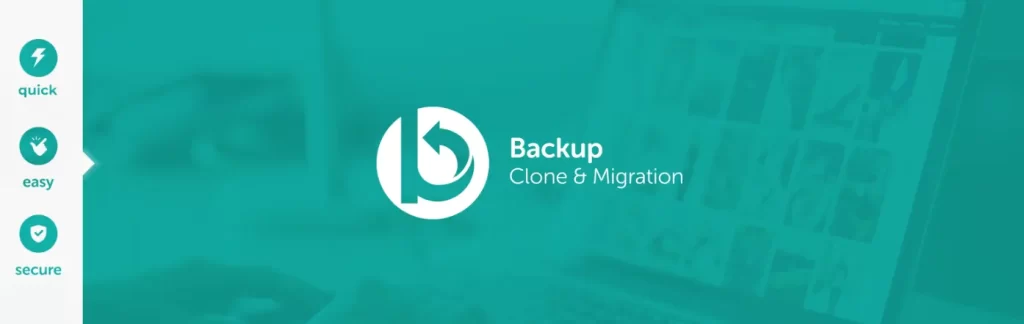
Backup Migration supports both manual and automatic backups for free. The usage of the application is very simple; you can start backups by clicking the create backup button after installation. It also offers you a daily or monthly backup scheduling option.
The Backup Migration plugin suggests several premium-like parameters to specify which databases & files should be included in the backup, as well as the backup location and file name. If you need to switch hosts for your website or restore the local backup, this plugin is an all-in-one solution.
This free version, however, is only compatible with backups up to 2GB in size. You need to purchase the premium version if you want unlimited sizes.
Key Features:
- Plan backups for each day, week, or month.
- Manage the additions and omissions in the backup.
- Options for local storage.
- A simple approach for backup and restoration.
- Migrate your site to another host.
- 14-day money-back guarantee for the premium version.
Total Upkeep
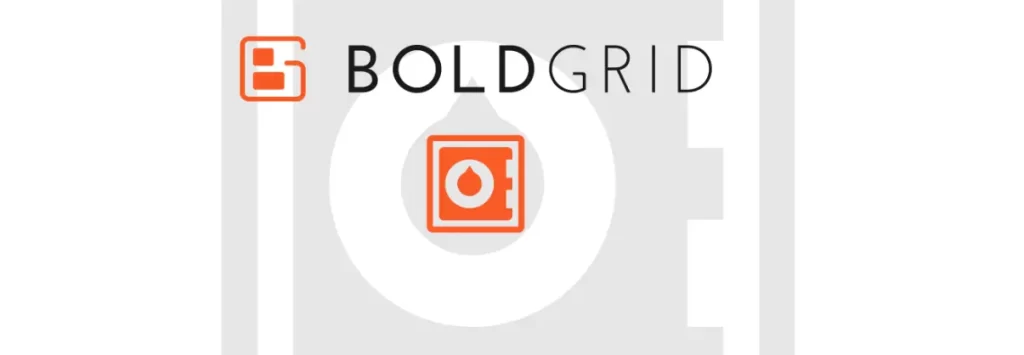
Total Upkeep is one of the most popular WordPress plugins by BoldGrid that enables you to create automated backups. It has options to roll back botched upgrades or restore your website automatically.
Once you’ve set up the plugin, you may schedule backups for a specific time and date. With only a click of a button, you can even generate a backup at any moment.
A toolkit is included with Total Upkeep to shield websites from crashes in the first place. Additionally, it checks your website for issues that can cause a crash and notifies you through email so you can take corrective action. Above all, there are numerous solutions for remote storage, including Amazon S3, Google Drive, FTP/SFTP, and others.
Key Features:
- Schedule and personalize backups.
- Encrypt database.
- Timely auto-updates.
- Easy site migrations.
- Single-file recovery.
- Clone or duplicate website with just a few clicks.
- Auto-reverting feature.
- Create staging sites to test new plugins.
- Supports remote backups.
The Bottom Line
Analyzing the plugins, we can see that Jetpack and All-in-One WP Migration have the maximum active installers. So, undoubtedly these are more popular. Moreover, their pricing also seems quite affordable compared to other options.
However, if you are looking for free backup plugins for your WordPress website, Backup Migration can be your ideal choice. It offers 2 GB of free storage, whereas most backup plugins provide only 1 GB for free. Besides, the premium version of this plugin also provides you with advanced features.
Using any of the listed plugins from this article will be an excellent choice. So, review all the plugins and match the features with your requirements. But whatever you choose, ensure they have essential features like- a domain migration option, email notification, encryption, increment backup, and automation/scheduling facilities.
Frequently Ask Question
What is the best free backup plugin for WordPress?
Backup Migration is the best free backup plugin for WordPress; it supports both manual and automatic backups for free. However, the free version is only compatible with backups up to 2GB in size.
How do I back up my WordPress site without plugins?
Using FTP or a file manager, manually download all the files on your WordPress site. Then, export the WordPress database using phpMyAdmin or your hosting control panel.
How can I store my WordPress site backups on Google Drive?
You can store your WordPress site backups on Google Drive using backup plugins that support cloud storage. For example- “UpdraftPlus” or “BackupBuddy.”
How often do plugins back up a WordPress website?
Plugins backup WordPress websites depending on the settings; it can be daily, weekly, or monthly. A good backup plugin will always offer scheduling & automatic backup features, so you can set it according to your requirement.
How do I know if my plugin is backing up my WordPress website?
Check the backup settings to know if your plugin backs up your WordPress website. In this case, it is better to choose a backup plugin that gives you notifications for their regular activities and keeps you updated with the backup progress: “BackupBuddy,” “Duplicator,” and “Total Upkeep.”
Where are my backups stored?
The storage of backup depends on the plugin you use. Some backup supports local server and external storage (such as cloud storage like Google Drive or Dropbox); while others may also support remote storage (FTP/SFTP). However, with premium or paid versions, you also get more storage options and customization facilities.
Does a backup plugin still work if my website is down?
Whether a backup plugin still works or not when your website is down will depend on the features and function of the plugin. Many advanced plugins are available that will back up even when the site is inaccessible. In contrast, some backup plugins will be required to run the website for backing up.
What are the issues with web host backups?
The most common issues with web host backups include- lack of easy accessibility, limited backup frequency, inadequate retention period, security issues, etc.
What are the issues with manual backups?
Manual backups are extremely time-consuming, and as there is no scheduling option, inconsistency in backing up causes data loss. Besides, with manual backup, there is more possibility of human error, and storage management also becomes very challenging.
Read More: