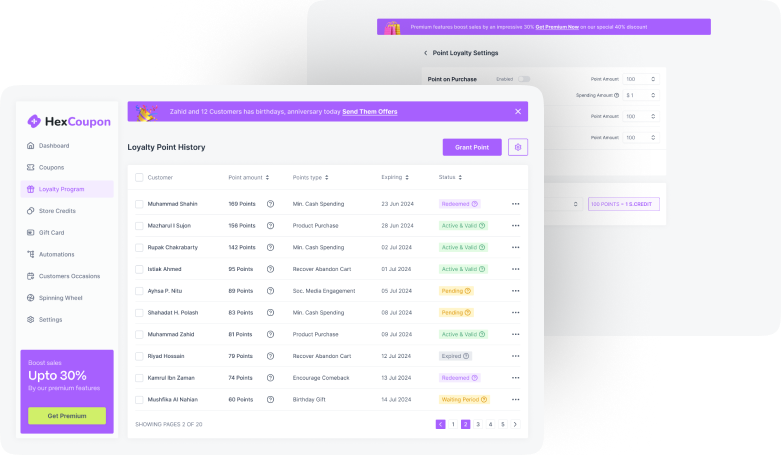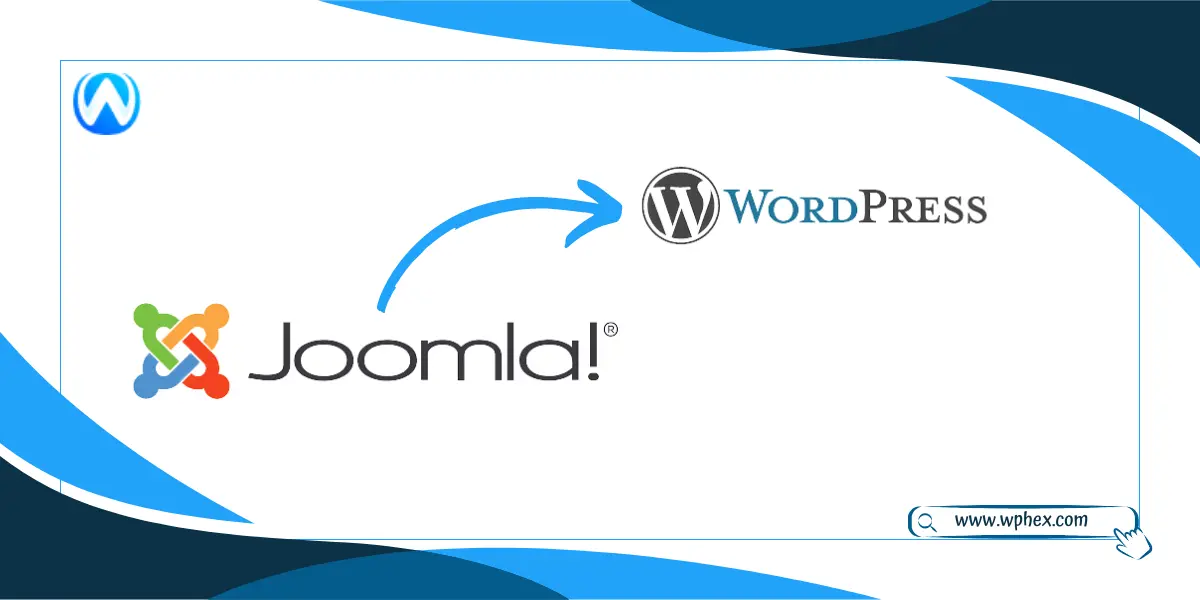
Creating the best website to sell your service or products requires the sense of the best website design. Thanks to the Content Management System software that enables people to design and establish their websites based on their tastes and of course, merge your viewer’s tastes.
You can go for the paid or free one to build your website. Okay now is there any path to switch from one CMS to another? Well, there is.
For instance, you are on Joomla and want to move to WordPress. It is possible? So, let’s explore the steps to migrate from Joomla to WordPress for easy maneuvering in website design.
Why Choose WordPress Over Joomla?
In general, both of the CMS platforms are free and open-source software. You just have to sign in and start making your desired website content. The WP is a self-hosted platform and the Joomla is an open-source one but needs the domain name and web hosting plan to run your website.
Joomla allows the support for different languages, it makes the user experience better with different modules. You can add-in multiple themes to one website with Joomla. So, the Joomla framework allows you to add different modules on different web pages. Hence, Joomla is a multi-purpose CMS.
But why still choose WP over Joomla? Because Joomla requires steeper technical knowledge than WP. With the WP, users can deal with the design in a drag-and-drop option and the user interface is easy.
On the other hand, blog post websites are easier to build in WP. People use the Joomla because of its wonderful features but the Newbies can get confused with the dashboard that has so many wings. So, people might switch from Joomla to WP.
But it’s not a cumbersome task. The migration can be an easy one if the user knows how to crack it with the different tools and what are the definite steps.
The First Tip
When you are set to migrate from Joomla to WP, you need to mark on a few things. You will have to have the domain and hosting name for the website. You already have it for your Joomla website. However, it’s best to have the managed and specified hosting before the migration. For easy maintenance and optimization, you need to have the perfect domain and hosting.
The prepared hosting and domain keep the website faster and higher performance rate. Site management is easy and good with the WP well-managed hosted websites. It is important to have a secured website before you head to the migration process.
The hosting can be different types like shared, cloud, and dedicated. But with all the hosting, you can find great technical support. Also, the hosting plan makes you professional in every step. So, before heading into WordPress from Joomla, you need to check on the correct hosting provider.
Moreover, the right hosting plan will give the maximum uptime. That means your WP website will be available online almost all the time. It will go offline just for small updates and maintenance. So, pick a hosting plan that gives you the highest amount of uptime, and ultimately your website will reach more traffic.
Step by Step Guide to Migrate From Joomla to WordPress
By 2023, around 810 million websites are now using WP for their website development. And yes, its popularity is increasing showing 34% contribution as a CMS platform and it has made the world’s most renowned website which is 14.7%. So let’s count how to migrate to this powering CMS platform, WP.
Install And Login to WordPress
Now that you are set to migrate, first, install the WP on your server. Installing this CMS is not a hard task but by using the first tip that we mentioned that is the hosting provider. You can do it easily with a hosting provider. Now you have the WP interface in front of you. Your website is ready to be designed.
Install The FG Joomla Plugin
There is no direct method to migrate from Joomla to WP. But with the plugin options you can do it. In the WP dashboard, you will see a plugins tab, then click on add new, then search for the FG joomla plugin and you will have on your screen the install now option. Click on it and wait until the installation is finished. Then after installation click on activate now. And your first step is done.
Back up The Joomla Content
It is necessary to keep your Joomla content safe and secure. You can use any backup extension, or manually. With the extension, you need to install it and proceed with the backup data option in the extension wizard.
Then your Joomla content will be stored. In a manual approach, your Joomla content can save the root folder and database. From your Joomla dashboard, you will need to click on the file manager tool in Cpanel, then compress the database, ZIP it and once the zip is completed, click on download. Finally, your Joomla content will be downloaded to your computer.
Import The Joomla Content to WP
In the WP dashboard, you will have tools sections. Click on it, then click Joomla FG(Run the importer Link) and now you will have another screen on display. It will ask for your choice, whether you want to remove the WP content or remove the previously imported data.
You will click on Remove all the content for WP. And then select the underlying “Empty the WordPress Content”. Finally, your website will be integrated and you will not have WP content on the website by default.
Locate The Joomla Database Parameter
Then again in the new tab, go to your Joomla site, and click on the “System” menu on the left side. Afterward, you will see the Global Configuration option. Click on that and click on a server. Then go to the Database Setting that is within the server option.
Check on the database setting. You will see the database type, hostname, password, and other options. The database type should be SQL, check on the other options and fill in carefully. Because within a moment you will use them on the WP website.
Test The Media Connection And Database Connection
Now again move to your WP tab and select the tools to go to the Joomla website parameters. Then enter the live URL of your Joomla website. Then set download media HTTP as default and click on the Test media connection.
Finally, after the completion of the import process, fill in your Joomla database information such as – the Joomla hostname, password, database name, and table prefix. But what if you can’t remember the password?
You can connect to the FTP server, then go to your Joomla root folder and find your password in the configuration.php file. So, once you put all the data, now it’s time to hit the test the database connection bar. Well, if all the information is okay, WP will allow you to import the Joomla content.
Import Content and Internal Links
Now that you have successfully transferred the Joomla parameters, it’s time to import the content from your Joomla website. For this, you will need to look over the behavior section in your WP tool dashboard.
Click on this bar, and choose your preferences like- import the intro text, unpublished categories, archived categories, and media. Then after clicking on all the preferences, you will click on the start import button and the FG Joomla plugin will import all your Joomla website content to WP.
What about the internal links? The FG Joomla migration plugin will automatically scan the broken plugins. So, you need to click on the modified internal links after the successful migration.
Pick The Right WP Themes
Now it’s time to design your shop. Yes, you can go for the WP default theme. All your Joomla content will then be arranged according to that theme. But it might not blow your mind.
Search for the new themes from the WP dashboard. First, go to Appearance then click on Themes, and then hit Add New option. You will be offered a lot of themes. You can check out the reviews and ratings of the themes.
Make sure the theme matches your business and blog posts and of course suits all the devices from web to mobile. Then click on the Install and then Activate button on your chosen WP theme.
Work on The Permalinks
Editing the permalinks can change your traffic flow. So, it’s better to keep the structured permanent links as before. For the best SEO, you need to work on the links. Go to the settings of your WP dashboard and click on the permalinks.
Then you will be prompted with six common permalink setting options. By default, the WP chooses the plain Option. But it is best to choose the Post Name. The Post Name will allow you to boost your SEO and provides a better visitor experience. Afterward, click on the save changes option.
Get Ready to Board Your Website
After you have selected all the preferences and are done with managing your WP content. You can add or repoint the domain name, search for other plugins, add third-party tools, increase the security of your website, etc. Then your website will be in full swing.
Closing Thoughts
There might be reasons When you decide to move from one CMS to another. No doubt both Joomla and WP are two promising CMS platforms. But due to ease and flexibility, people might switch from Joomla to WP.
Because Joomla needs a level of technical knowledge that is mandatory to operate the platform whereas WP is a low code/no code CMS. So, by using the right set of tools, and working on each step carefully, you can successfully migrate your Joomla website to WP.
Make sure that your migration will upgrade your website quality and convert more leads at the end, also you can read more about how to migrate from django to wordpress.