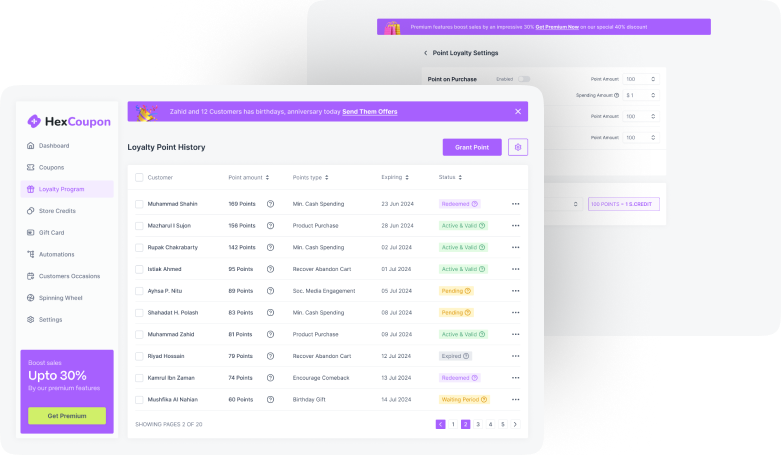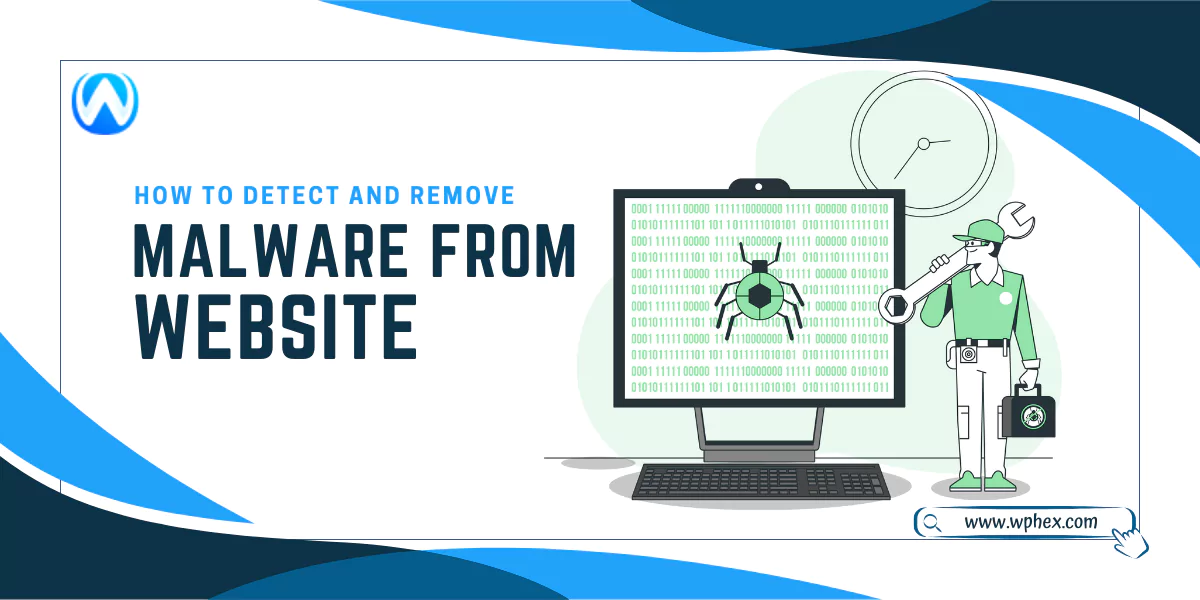
Do you know at least 13,000 WordPress accounts are hacked per day? This indicates the higher possibility of malware attacks on WordPress sites. This is why regular malware detection and removal of them is essential. But how do you detect and remove malware from a WordPress site?
You can detect malware by using an online malware scanner or observing some unusual symptoms of your site. However, the best way to detect them is via WordPress security plugins. This plugin thoroughly scans your WP site and finds the malware threats. After detecting the malware, you can remove it manually or get assistance from a WordPress plugin.
There are several plugin options to remove malware; they can eradicate malware from your sites in minutes. Nevertheless, you must go through several processes if you choose a manual method.
This guide will discuss several ways of detecting and removing malware from your WordPress site. So, let’s begin-
What Is Malware And How It Attacks WordPress Website?
Malware is software that is designed to damage a server or computer network. Your WordPress site can get attacked by different types of malware. They can come in the form of viruses, Trojan horses, or spyware.
One of the main reasons for malware attacks is inappropriate security measures. If your WordPress site doesn’t have multiple login block features or has a weak password, hackers can track the pass and get access to your site.
They use bots to attempt hundreds of usernames and passwords until they hit the right one. Then, they install the malware via a brute force attack. Apart from this, your WordPress site can get affected by malware due to vulnerabilities in the core WordPress software.
Besides, the themes and plugins you use for your WordPress are the most common reasons for malware attacks. Your site can get infected with this malware due to any issue in any software integrated with your site.
Apart from these unintentional attacks, any person/hacker can upload any malware to your application to damage your site, delete contents, or for any other illegal intentions.
Why is it Important to Detect And Remove Malware From WordPress Website?
Malware attacks hamper your site’s performance and can shut it down permanently. Here is why you should detect this malware and take action to remove it immediately-
- Protects Sensitive Information
Your WordPress site has a lot of personal information like login credentials, credit card details, and more. Malware in the site creates a route for hackers to get access to this information. They can steal this information from your site and misuse it. So, as soon as you detect any malware, remove it to avoid such circumstances.
- Prevent Website Downtime and Loss of Traffic
Having malware in WordPress decreases the user’s performance by many items. You will face website slowdown issues that will increase your site’s bounce rate. This will directly impact the engagement visibility of your site. It’s not just slow loading times; malware can also cause unexpected crashes or completely shut down your site.
- Safeguards Website’s Reputation
Malware attacks show spammy, inappropriate, or disturbing content on your WordPress site. So, when visitors browse your site, they will be disappointed, ruining your website’s reputation. Again, your site may also have malicious links, which can hack visitors’ devices if they click on those. So, removing malware from your WordPress is crucial to protect your site.
- Avoid SEO Penalties
Search engines, like Google, regularly scan websites for malware. So, if your WordPress has malware, Google will stop indexing your site and remove it from raking. Eventually, your site will fall, losing organizing traffic. And regaining the ranking is not easy. To rank your site, you need to work so hard. If you are already facing such issues, remove the malware ASAP and optimize your site following the best SEO techniques.
- Financial Losses
You invest a good amount in creating a WordPress site. You must pay for WordPress hosting services, plugins, themes, blog posts, and more. However, a malware attack can shut down or delete your content, which can cause a great loss. Therefore, to avoid such financial losses, you should remove the malware as soon as you detect them.
- Protect Against Legal Consequences
Malware can cause data breaches, which can result in legal liabilities. You can end up in lawsuits and financial penalties. As a result, your website or brand reputation will be greatly impacted.
Symptoms of Having Malware On Your WordPress Website
There are no significant symptoms that clarify malware attacks on your WordPress website. Yet, here are some symptoms that may indicate the presence of malware-
Spam Result
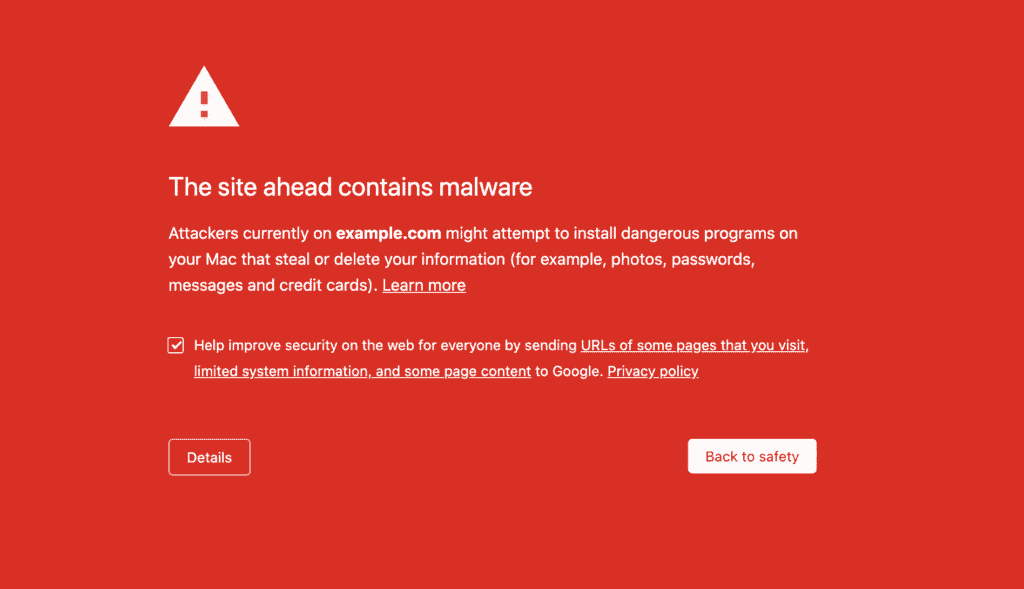
If your WordPress site is affected by malware, it will result in spam results when browsing. Search the name of your WordPress site in Google to examine if it shows spam content.
You can also search for any keyword that you have optimized. If Google comes up with the following signs, your site might be affected by malware-
- The meta description has unrelated keywords or other junk values, which is not normal.
- Google is indexing unwanted pages on your site. When any visitor clicks on these links, it takes you to the wrong pages that you have not uploaded.
- The search results bring you Japanese keyword spam.
- You might get a hacking notice beside your website name.
- Your site may get blacklisted by Google, sending you a big red notice.
Altered Configuration or Settings
Hackers often change your WordPress Websites configuration. They can input malware at any place, including- core plugins, coding, and more. Sometimes, the changes are so minor that you can’t even detect them without looking for any activity log.
Here are some common changes that you may notice due to the presence of malware on your WordPress website-
- Changes in Code: WordPress is built on software, so hackers can target its core coding to mess up your site. You may find changes in the coding of plugins, theme files, or core WordPress.
- Changes In Post & Pages: you might also find unwanted pages on your website or see a post you have never uploaded. These pages may have many spam links and unrelated content. The sad part is that Google will index these unwanted pages, and you can see them in your sitemap and analytics. This will eventually ruin your ranking. For inappropriate content, you may also get blocked by Google.
- Unusual Admin Accounts: On a website, the upgraded users are often addressed as admin accounts (if you have done such settings). Having malware can create fake accounts and claim them as admin accounts. If you have enabled email notifications for new account creation, you will find unusual names and email addresses showing up as admin accounts.
- Changes in Configuration: if you are familiar with the Configuration and settings of your WP website, you might find changes without any warning. These changes can be visible in core files, like index.php and .htaccess. You will find additional coding added to these files. However, you can solve this instantly by removing the additional code if it’s a wp-vcd malware.
- Fake Plugin: you may have fake plugins in your wp-content folder. These are actually folders with malware that appear as plugins. Typically, they have an unusual name that you will not be familiar with, or the name doesn’t follow WP’s conventional naming style.
Performance Issues
Malware may potentially have an impact on your website’s performance signals. However, a low performance doesn’t mean your site is attracted to malware; there can be many more reasons. For example, an incompatible plugin or caching can hamper your site’s performance.
Nevertheless, malware may be present if you detect a noticeable slowdown in the performance of your website. Moreover, if the 503 or 504 site is unavailable, errors may appear if malware has used up all server resources. Once more, there are other possible causes for them.
Get Warning From Hosting Server
Hosting servers scan your site regularly, as malware can slow down their server and cause several serious issues. If your website has any malware issues, your site is at high risk of breaking the policies. Therefore, your hosting server will first suspend your website.
They will email you and let you know that your site is offline. If your website consumes more server resources than usual, that’s another red flag to watch out for.
It’s okay if the growth is consistent and steady, matching the growth you observe on your website. However, malware and attacks result in unusual CPU and memory utilization spikes, which will prompt a notice from the web host.
Hamper User Experience
The visitors to your website will be the worst sufferers of malware attacks. They can notice the signs of malware. This includes login issues, website defacement, etc. Besides, visitors can redirect to another site when browsing your site.
Visitors might receive spam warnings via email or face deceptive content or pop-ups. To monitor this, you should occasionally visit your website from an incognito browser. This will help you to check the user experience as a visitor.
Unexpected Behavior In Analytics
Some malware is hard to detect. You won’t understand their presence. In this case, monitoring the analytical report can help you identify unusual activities. Analytics keeps track of the number of visitors to your site, from where they come, and the overall performance of your website.
Any abnormalities should have a reason. If you can’t detect any reason, it could be the presence of malware.
How To Detect Malware?
Method#1: Manual Checks
The primary segment of detecting the presence of malware is to do a manual checkup. You can consider the signals we have mentioned in the above segment.
For instance, any suspicious file or folder that you have never seen before, Files with random names or unusual extensions can be the reason for malware.
Besides, the presence of unfamiliar themes and plugins also hints at malware attacks. You should also go through your traffic and login activities to check spikes or any unauthorized login attempts.
Method#2: Scanning with Online Tools
Several free online tools help you scan the presence of malware in your WordPress website. For instance, you can use VirusTotal; it examines the URLs of your website and finds malware and suspicious files.
Besides, there is another popular option, SiteCheck by Sucuri. This scans your website for malware and sends a security report. This tool is an excellent option for basic malware detection. However, using this tool as a security plugin will provide you with accurate malware detection.
Method#3: Using Security Plugins
Security plugins are the best way to keep your WordPress website free from malware and detect them each time there is an attempt to attack. There are several options for security plugins.
However, you should always check the WordPress version and the variation of the plugin while integrating. The benefits of using security plugins include the following-
- Malware scans.
- Spam protection.
- Prevent frequent login attempts.
- Backup & easy storage.
- Monitoring uptime/downtime.
- Regular updates and patches.
- Security notifications and monitoring.
How To Remove Malware From WordPress Site?
Following the below steps, you can quickly remove malware from WordPress sites-
Option-1: Remove Malware With Plugin
There are several WordPress Security plugins that automate malware removal and make your task easier. In the above section, we have already discussed the popular WP Security plugins; you can choose the one that fits your needs best and move to the below steps-
Step-1: Install & Activate Plugin
First, you must pick a security plugin compatible with your WordPress. You can download them directly from your WordPress dashboard. Search for the desired plugin and activate it.
Once you have activated the plugin, it will appear in the plugins section of your dashboard from where you can operate it.
Step-2: Scan your WordPress Site For Malware & Delete Them
Go to your security plugin and look for the Scan Now button. Click the button, and the tool will begin scanning your site for malware. It will take a few minutes to browse your site; wait for some time, and it will bring you the result.
If there is no malware detected, it will notify you as “No vulnerabilities found.” but if there is malware present on your site, it will show you “Malware Threats Found.”
You will get a button to start the malware removal; click on it, and the plugin will automatically remove the malware. It might take a few minutes to complete the process.
Step-3: Remove Malware Warnings From Your WordPress Site
If Google has already detected the malware, it will warn the visitors not to browse the website. This will severely affect the reach of your site. As you have removed the malware, you can now apply for a review request to Google. This may take time, but it is an essential step to follow.
Option-2: Remove Malware Without Plugin
The malware removal process becomes lengthy without plugin usage. Here are the steps that you need to go through-
Step-1: Put your WordPress site into maintenance mode
First, you need to keep your website in maintenance mode. So, when the visitor comes to your site, it will show them a message informing them that the site will be back soon. For this, you can use plugins like- WP Maintenance Mode & Coming Soon.
This is a free tool that enables maintenance mode in just a few clicks. Install the app, activate it, and go to the Settings option of your WordPress dashboard. Click on the WP Maintenance Mode, and a page will open up.
Select the Activated option as the Status. Once you’re finished, click the Save settings button at the bottom of the screen. Now, your website will enter maintenance mode.
Step-2: Back Up Your WordPress Core Files and Database
Before making any attempts or working on malware removal, you must secure all your files and documents. While working on malware, there is a possibility that your essential files might get lost or deleted; for this reason, backup is essential.
However, the time to back up your site depends on the size of your site. If you have an old site with many posts and pages, it will take time. But using a WordPress backup plugin can save you a lot of time. These tools automatically backup your files.
Step-3: Download and Check All Backup Files
After backing up the core files and database of your WordPress site, you are to check if everything is on point. Here are the major files that you should look for:
- Core website files: The source of these files is the WordPress website. Generally speaking, you won’t need them, but they can be useful when looking into security concerns on WordPress websites that have been hacked.
- The wp-content folder: This folder is a crucial one to check as it contains your site’s uploaded files, themes, and plugins. Check if all the items are backed up.
- wp-config.php file: This file contains your site’s username and password. So, check if this information is correctly backed up. You will need these to add a new pass in later steps.
- The .htaccess file: If you are an FTP client, you can check these files; otherwise, you won’t get access to these files. Skip it if you are working on minor malware attacks, but if it’s a serious issue, you better consult a professional.
- Database: The SQL file remains within the WordPress database. This file and the wp-content folder are essential to restore your entire website.
Step-4: Identify All Malware On Your Site
To manually detect malware, you must examine all of your website’s essential sections for indications of infection. You can search your database for standard syntaxes that cyber criminals often use.
The two primary attribute kinds to search for while scanning your source code for malware are script and iframe. Lines beginning with “script=>” or “iframe src=URL>” and including suspicious URLs or file names are significant threats for red flags.
Step-5: Delete All Files in the public_html Folder
After ensuring all your files are securely backed up, it’s time to work on the malware-removing procedure. Start with deleting all files in the public_html folder. It is essential to follow this step because malicious codes are spread throughout your site.
So, deleting the files in the public_html folder will prevent the malware from spreading. The quickest way to do so is to use the File Manager offered by your hosting provider.
Step-6: Reinstall WordPress
Now, you will have to reinstall your WordPress site manually. Go to the admin panel of your WordPress hosting server and click on the one-click installer option. To use the database from your previous website, modify the wp-config.php file after downloading the site. This will link the newly created file, remove any malicious files, to your current website.
Step-7: Reset Passwords & Permalinks
After installing WordPress, you will have to reset the permalinks, username, and passwords. If you detect any unauthorized WP user account, contact a professional WordPress security partner. He will help you to identify hidden malware and eliminate unused admin accounts.
Once your login and password have been successfully reset, navigate to your settings, click the permalinks tab, and choose “Save changes.” This ensures your URLs are functioning correctly and restores your .htaccess file.
Step-8: Reinstall Plugins & Themes
The existing plugins and themes might contain malware. That is why you should reinstall a fresh version of them. Download plugins from the WordPress repository or plugin developer to ensure you don’t end up installing the affected plugin.
Putting your themes back on is the next step in removing malware. Once more, make sure to get a new theme because your old one can have malware or security flaws that aren’t identified.
If you have created any custom theme files on your previous website, you will need to recreate them manually. For this, you can take help from the backup database for reference.
Step-9: Upload Images From Backup Files
After reinstalling plugins and themes, you must re-upload all image assets to your new site. Since you cannot duplicate any files you have already submitted to your hacked website, this can be challenging.
You will now need to go through each year and month folder in your backup database one by one. As you do so, ensure that each folder contains only picture files – no JavaScript or PHP files that could contain malware attacks.
You can upload photographs again to your new web server after you’ve reviewed and approved each folder.
Step-10: Scan Your Computer & Run Security Plugins
Once you have reinstalled all the plugins, themes, and the entire WordPress, scan the computer to look for any missed malware removal. You can use a malware scanner for this.
If the scanner identifies any malware, identify them and remove them immediately. After removing the malware from your website, install a security plugin to save your site from further attack.
Best WordPress Plugins For Detecting Malware
Anti-Malware Security
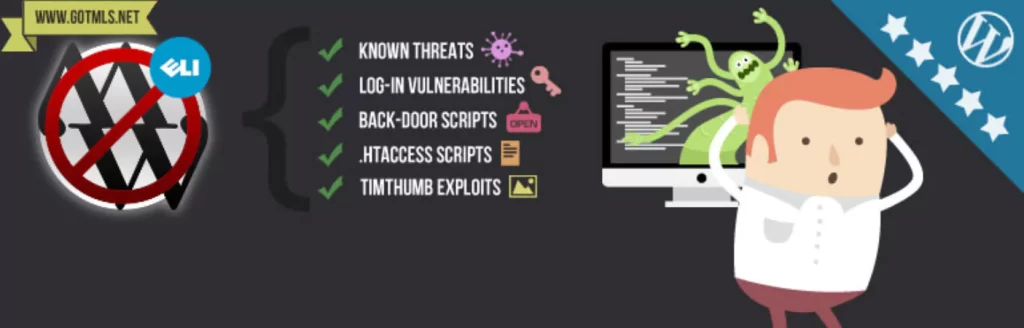
If you want to automate your WordPress site’s security system, anti-malware security is a brilliant option. By integrating this plugin into your site, you will not need to worry about malware injection. The anti-malware system is completely automated.
It detects threads like backdoor scripts and database injections and removes them. The more impressive thing is that you don’t need to care about the security measures; anti-malware is completely automated. The premium version also brings features like blocking Brute-Force and DDoS attacks.
Wordfence Security
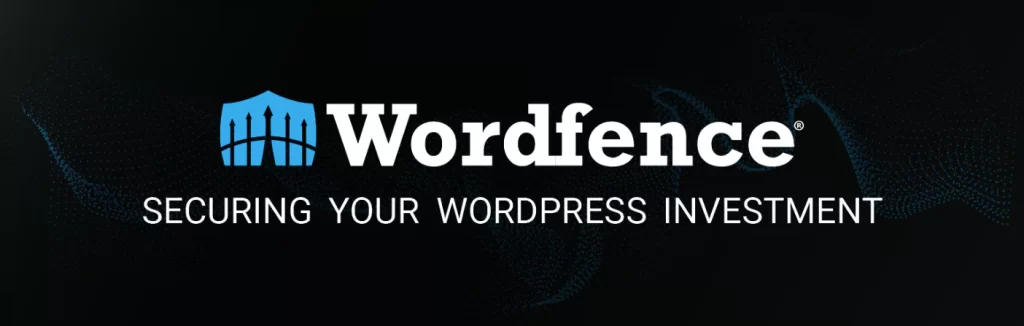
Using Wordfence Security, you will get real-time malware signature updates. It scans the core WordPress files, URLs, code injections, SEO spams, and other possible malware risks.
After detecting the malware, it directly notifies you through email or SMS. The worth-mentioning features you will get in this plugin include-
- Real-time malware scan.
- Two-factor authentication (2FA).
- security status access of all your websites in one view.
- Highly configurable alerts.
iThemes Security
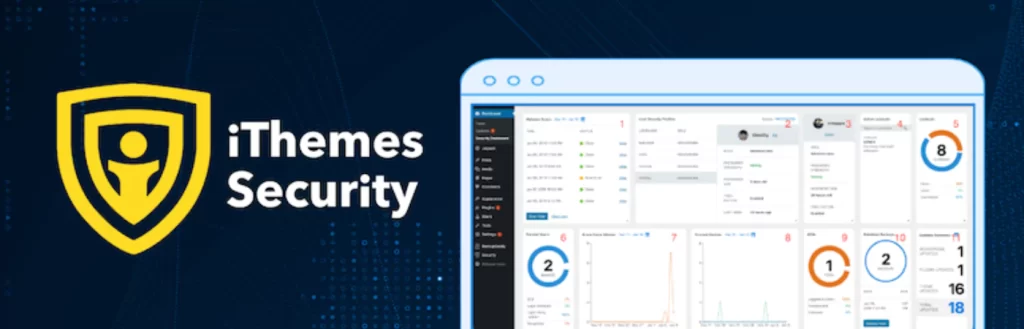
iThemes is a popular WordPress security plugin. It features brute force protection that prevents malware attacks. This plugin further permanently blocks any offending login attempts.
All your login history is recorded via this plugin, which allows you to monitor your activity. Besides, it has a GNU General Public License that ensures reliability.
Sucuri Security
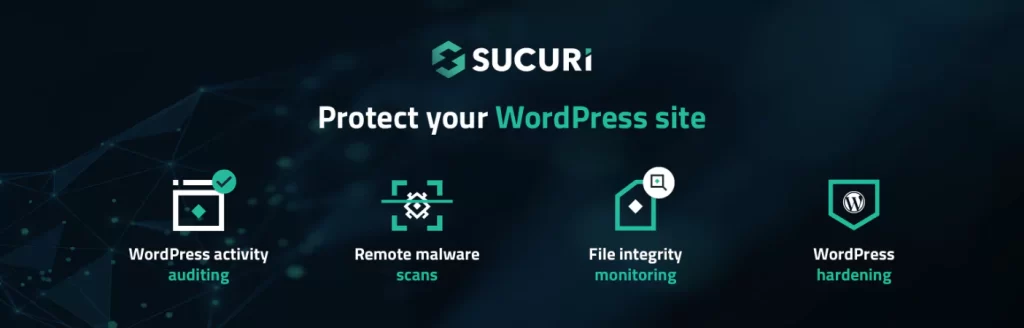
Sucuri Security is well known for its free version. Using this, you can get the basic security measures against malware. This includes- remote malware scanning, file integrity monitoring, and more. You will get more advanced features like firewall protection for the paid version.
Besides, there are many other reliable plugins to use against malware attacks. These include- Jetpack, All-In-One Security, MalCare WordPress Security Plugin, WP Activity Log, BBQ Firewall, etc. However, whatever you choose, always ensure the security plugin is compatible with your WordPress version.
Precaution Against Malware Attacks
Change Your WordPress Passwords Frequently
One of the main reasons websites get hacked is due to weak passwords. A tough password makes it difficult for the hacker to track your site. Changing passwords is easy. You can quickly do it from your WP dashboard.
Go to Users and click on the Profile button. After that, choose Set New Password under Account Management. Click Update Profile at the bottom of the screen when you’re finished. Ensure you log out of all active sessions on your website after changing your password.
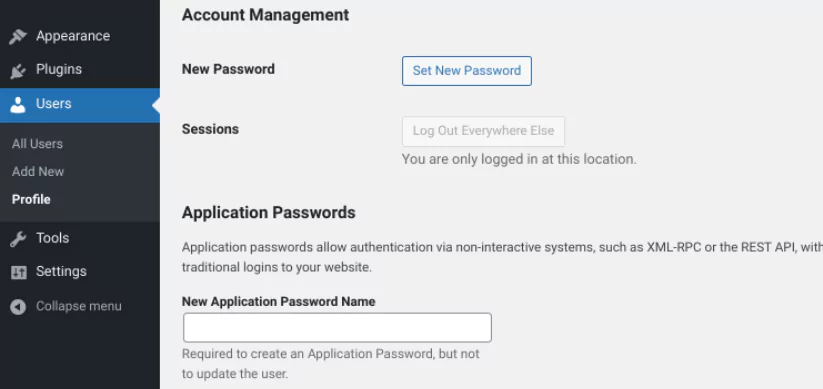
Edit WordPress database credentials
Changing your WordPress database credentials is also important to protect your site from malware attacks. For this, you will need to make changes in the wp-config.php file. You can access this via FTP or File Manager. After opening the file, search the following lines-
// ** MySQL settings - You can get this info from your web host ** //
/** The name of the database for WordPress */
define( 'DB_NAME', 'database_name_here' );
/** MySQL database username */
define( 'DB_USER', 'username_here' );
/** MySQL database password */
define( 'DB_PASSWORD', 'password_here' );
/** MySQL hostname */
define( 'DB_HOST', 'localhost' );You’ll also need to adjust these variables on your server so they match and function. To accomplish this, access your database by logging into your phpMyAdmin account. After that, pick Edit from the user’s table.
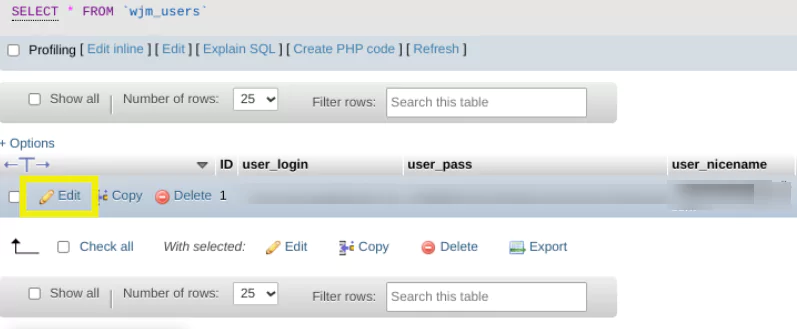
Update Plugins, Themes, and WordPress Version
Backdated plugins and themes are more prone to malware attacks. You need to update not only the plugins and themes but also the WordPress version. If your WordPress has an updated version, you will be notified in the upgrade plugins.
Themes and WordPress versions have upgraded protection features that can save your site from attack. That is why you should always keep your WordPress site up-to-date.

Install an automated backup plugin for WordPress
Backup secures the important content and data of your website. If your website gets deleted due to malware attacks or gets hacked, you can restore it from the backup files. That is why integrating your WordPress site with a backup plugin is essential.
Conclusion
We hope the above discussion on how to detect and remove malware from a WordPress site was helpful to you. Removing malware is crucial to keep your website safe from hackers.
Your site can be attacked by malware due to weak passwords and outdated WordPress versions, themes, and plugins. You should use a WordPress security plugin to detect the malware in real-time and take action immediately.
These plugins are available in free and paid forms; you can choose one according to your budget. However, paid plugins are more effective and have better features than the freemium ones.
Yet, if you have a small budget for WordPress maintenance, no worries. You can manually remove malware without using plugins, but this process is lengthy.
Frequently Asked Questions
What is the best way to improve WordPress security?
To improve WordPress security, opt for SSL certification and use a good WP Security plugin. This will detect the malware and remove it automatically. Besides, for precaution, you should always keep the WordPress version, themes, and plugins up-to-date. Further, delete the unused plugins and regularly back up your site.
Why does WordPress get hacked?
If you have a weak password for your site, there is a higher chance of getting hacked. Besides, outdated core files of WordPress, plugins, and themes are also responsible for hacking.
How do I check for malware on my WordPress site?
You can check malware on your WordPress site using an online malware scanner or installing a WordPress security plugin.
Why is my WordPress site unsecured?
Your WordPress site might be unsecured due to not having an SSL certification.
Why do hackers target WordPress?
WordPress is a popular CMS platform and is widely used. It has hundreds of plugins and themes to integrate. This opens a space for the hacker to inject malware via these integrations.