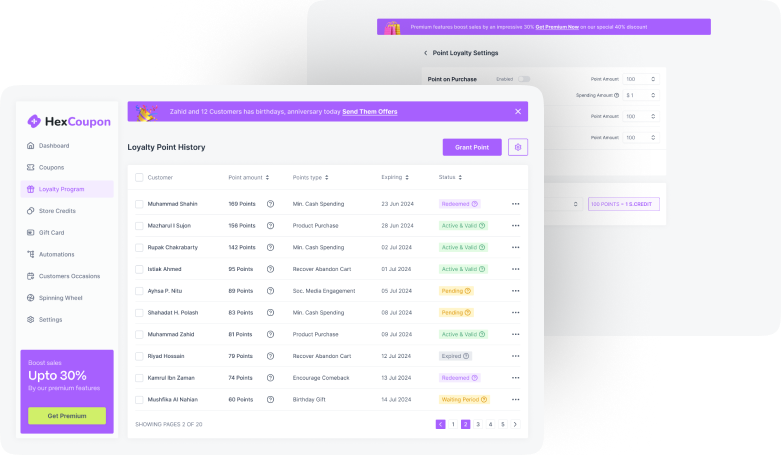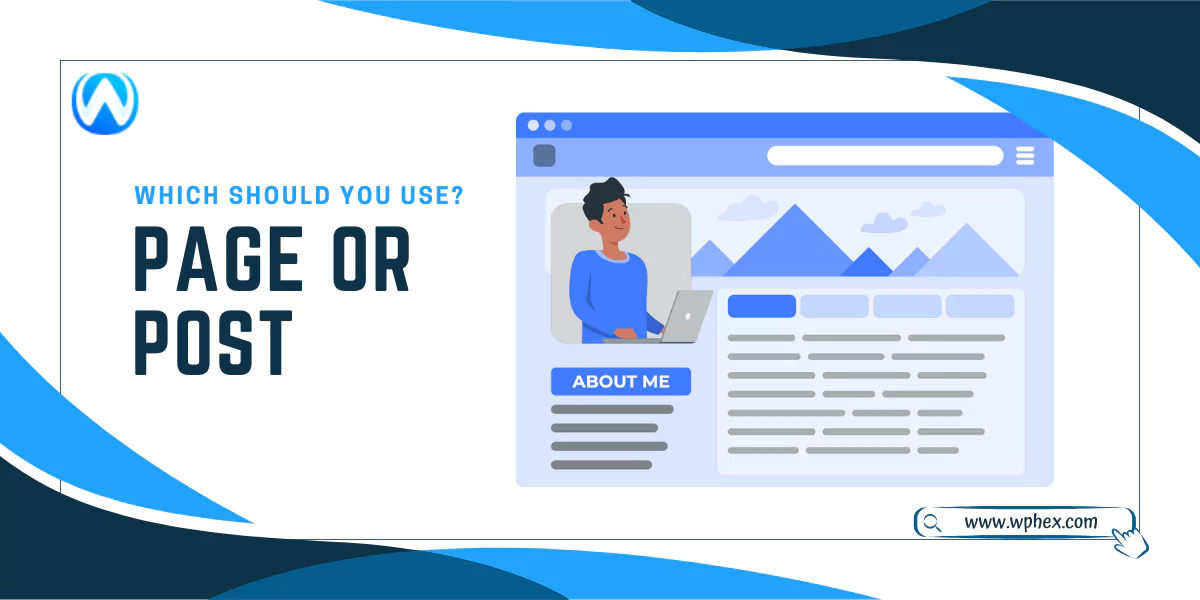
When designing a website, you must deal with pages and posts to create a well-organized site. But these two terms are often considered the same, which is not true. Both pages and posts have different features and applications that you must know.
Pages are the static materials of your website that don’t change frequently. For instance, your website’s home page, about page, and contact page. These are used to create the landing pages of your website. In contrast, posts are mainly used for dynamic content like blogs, articles, or news. You can use posts when you need to share or achieve any content.
Now, which one should you use: Pages or Posts? This can get confusing. No worries, we have covered all the details that you need to learn regarding this topic-
What Is Page?
Pages are the static elements located in the navigation menu. These are the main branches of a website that lead you to different segments of the website. However, static doesn’t mean you can’t change them; they are editable as per your requirements.
WordPress is primarily used for blogging or publishing articles, so a Blog is a common element of all WordPress pages. The most common pages found on WordPress websites include:
- Home page.
- Blog.
- Contact page.
- About page.
- Privacy Policy page.
When you visit any page on the website, it consists of:
- Page Title.
- Page Content.
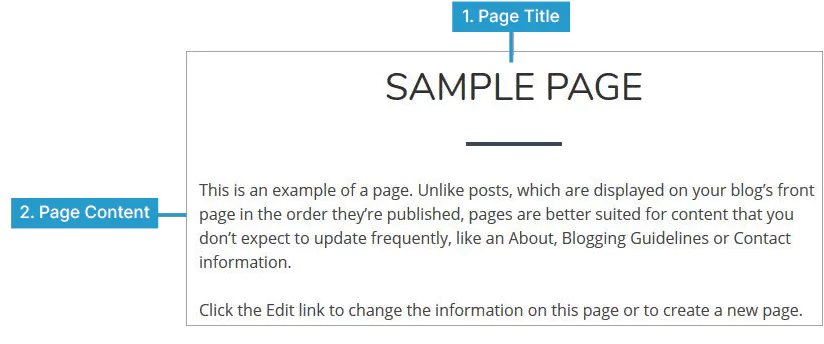
Unlike posts, pages can’t be categorized or tagged. Besides, there are no features for listing dates on your pages. For example, the About page of your website will always be constant; it won’t appear as About 2023 or About 2024.
So, the WP pages have no publishing date and time. As they are static, pages are not included in RSS feeds. However, another important feature of pages is a hierarchy. So, you can make a parent page and list other pages within it.
What Is Post?
Posts include the blogs and articles you publish on your website. WordPress is the most popular CMS, which makes it best for blogging. They make up the RSS content of your blog. WordPress posts are what make up the RSS content of your WordPress blog.
Thus, as visitors subscribe to your RSS feed, they will receive these posts as website content. The contents or blogs are arranged in a revered chronological order on the pages. That is, the latest uploaded content always remains above.
All these blogs show up with the writer’s name, date, and comment. Besides, blogs, news articles, or product updates are also popular examples of posts. You can also categorize and tag the posts to organize your website. So, the post consists of the following components:
- Post Title.
- Date published.
- Written by.
- Comments.
- Your post content.
- Categories.
- Tags.
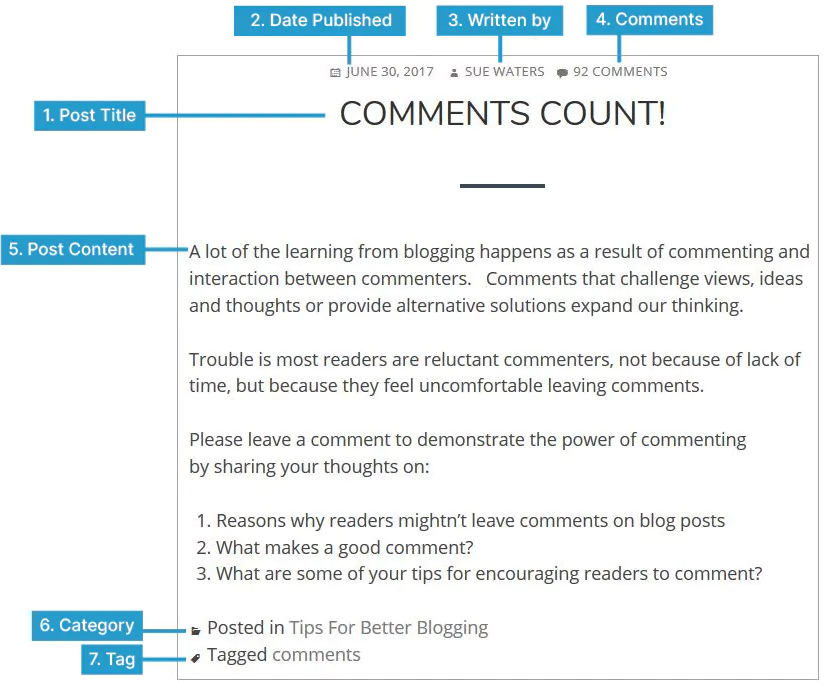
The posts can also be kept archived. You can set a time and date to publish articles from draft; this makes post-maintenance much more convenient. Unlike pages, they are not static. You can change them anytime.
Pages Vs Posts: Know The Difference
The pages and posts of any website have different structures. The pages contain the important information of a website that remains constant. Whereas the posts are mainly used for regular updates that keep the website engaging. Here are the major differences between pages and posts:
Timeliness: Pages Vs Posts
Pages contain static content like contact details, policy, etc. It’s not like you can’t change them, but they are not often edited. You will find the same pages for websites for years. In contrast, posts are dynamic content that you can change as time passes.
For instance, you have written a guide on a topic in the year 2023. As 2024 arrives, you can edit the post anytime to add additional information or improve the content quality.
Thus, the information in the post will be changed as time passes. But information on the pages, like the About page of your website, will remain constant.
Author and Date Attribution: Pages Vs Posts
The pages are regarded as static content. This is, in fact, the part of the website design containing the major aspects of your website. So, there is no author and date attribution in these pages. For instance, the contact information on the Contact page of your website will not show the date and author name.
In contrast, in posts, the author’s name and date are crucial elements, especially when it comes to WordPress sites. The contents of the post are regularly updated to keep up with the ongoing flow, providing correct information for the reader.
For example, the post you wrote five years ago may need modification as much information might have changed in these years. The date of the update also pops up in the posts. Thus, it also highlights reliability and ensures the website is active and regularly updated.
Updating your post and inputting relevant and latest information is also good for search engine optimization.
Arrangement: Pages Vs Posts
Pages are arranged in a hierarchical structure. This makes it easy for the visitor to find the information they seek. For instance, on the About Page of a website, you can have subpages such as Mission and Values, Foundation Story, Core Team, etc.
However, it’s not always true that the navigation bar above the page will have all the pages. It may vary for different website designs. For instance, our wpHex WordPress site is designed to keep the ‘Information’ and ‘Service’ pages in the website’s footer.
Here, you will find the pages arranged in a hierarchical structure as follows:
Information
- Products.
- Privacy Policy.
- Refund and Returns Policy.
- Career.
- Contact.
Service
- Application Development.
- Plugin Development.
- Plugin Support.
- Website Development.
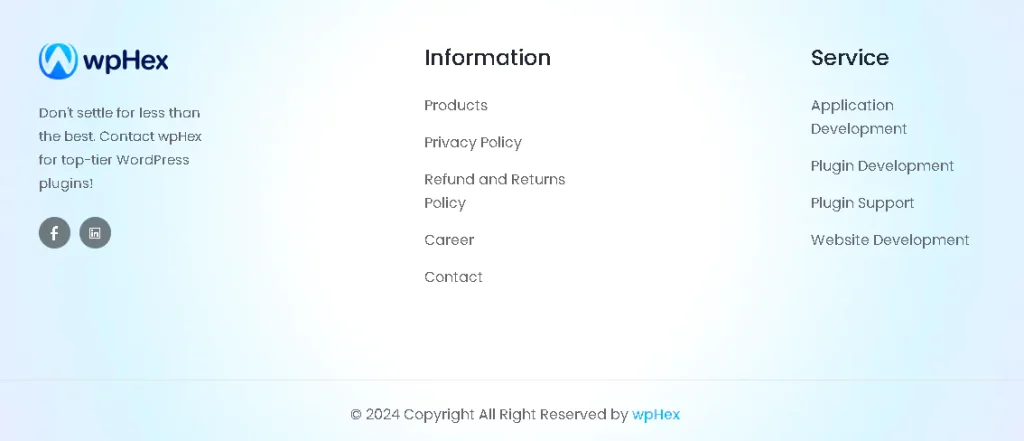
Clicking each of these options will lead you to a different page. On the other hand, posts can be arranged in categories or tags. Thus, you can get a list of all the blogs or articles in the same category. For example, if you have a website on WordPress, the blog post categories can be:
- WordPress Basics.
- WordPress Resources.
- Best Plugins.
Apart from categories, you can also add tags to your post, such as:
- How-to guides.
- Tips and tricks.
- Product reviews.
Template: Pages Vs Posts
WordPress has a wide range of themes. You will get a template to design the significant pages of your website. These include:
- Home page.
- About.
- Blog page.
- Archive page.
- 404.
- Contact.
- Privacy policy page.
- Single page or a general page template.
All you need to do is edit the information on your website; all the elements are pre-made. For example, if you want to create a Home page, use the Single page template. Using a block-based theme makes editing or designing a page much easier.
This allows you to bring more customization to your pages. You can also add a personal touch to the 404 page by adding your brand logo or funny text. Most themes only offer a single post template when it comes to posts. Thankfully, you may alter this post template to fit your needs.
However, this feature is not available for all themes; only a few themes have a post-template feature. Besides, some themes also have specific post types and post formats. A portfolio theme, for instance, typically has gallery and video post styles.
Social Engagement: Pages Vs Posts
Social engagement refers to the interaction of the visitors to your website. Commenting and sharing content are two ways to build engagement via your WordPress site. Comments are kept disabled in WordPress by default, but you can enable them.
They can, however, encourage social interaction in different ways. For instance, provide a call-to-action inviting visitors to subscribe to your newsletter or request a quote. However, there is no share button on the pages. You will get the comment feature on WordPress by default.
This allows the readers to ask any question relating to your content. Thus, it builds a communicative bridge or engages your visitors. You can use comment plugins to get additional features in the comment section. These plugins are specially developed for WordPress and offer advanced features.
For instance, you can show comments from Facebook accounts to your website. Besides you will also get a sharing button in the post. This allows you to share your published content on Facebook, LinkedIn, Instagram, and other platforms. There are many WordPress social media plugins to assist this task.
RSS Feed Syndication: Pages Vs Posts
Pages cannot be syndicated via RSS. Pages in WordPress do not automatically appear in RSS feeds, even if you submit a page after your site goes live. Posts can be shared via RSS feeds since they have a publish date.
Readers who use services like Feedly to monitor the most recent content from various sources will find this feature helpful. Additionally, you may utilize RSS to make a newsletter that you can distribute via email marketing services like MailChimp. Thus, your subscriber will get a notification when new content is posted.
Search Engine Optimization: Pages Vs Posts
Page optimization is best suited to creating links to your website that consumers can find when they search for your brand. This guarantees that the right URL will be shown to enhance your brand’s visibility. However, WordPress posts are generally more SEO-friendly than WordPress pages.
This is because the post’s meta description contains a more elaborate description and keywords that help the search engine provide more customized results. Besides, the post includes elements like exact timestamp, author, meta description, possible tags, and prospective categories.
This helps the search engine bring accurate search results. You should also consider the frequency of links to the content. On your blog, posts will naturally link to one another. You probably already know that internal link counts are important for search engine optimization.
Pages, however, aren’t inherently connected to anything. This won’t be a problem if you take the time to manually interlink pages. But we can’t clearly say that your post will be more SEO-friendly than the pages. The content of the pages and posts matters in this case.
Nevertheless, following the best search engine optimization techniques, you can rank both pages and posts of your WordPress website.
Quick Differentiating Chart: Pages And Posts
| Criteria | Pages | Posts |
| Intended For | Static contents. | Dynamic content, like blogs that are frequently updated. |
| Arrangement | Can be combined to form a directory structure by nesting them in parent/child configurations. | can be layered in parent/child relationships to fit within a directory structure utilizing categories. |
| Category & Tags | No. | Yes. |
| Author Name & Date | Not present. | Present. |
| Comment section | Not present by default in WP. | Yes. |
| Social Media Sharing Option | No. | Yes. |
| RSS Feed | Can not use RSS feed to share content. | Can use RSS feed to share contents. |
How To Add Pages And Posts To WordPress?
You can add pages and post to your WordPress directly from the dashboard. Below, we are adding easy steps to do so-
Adding Pages To WordPress:
- Log into your WordPress Dashboard.
- Go to Pages> Add New.
- Choose a page layout or click Start blank to create an empty page.
- Add a tile, which is the name of the page.
- To add new content, click the + block inserter button; to change already-existing content, click any block.
- After adding the contents of the page, click Publish.
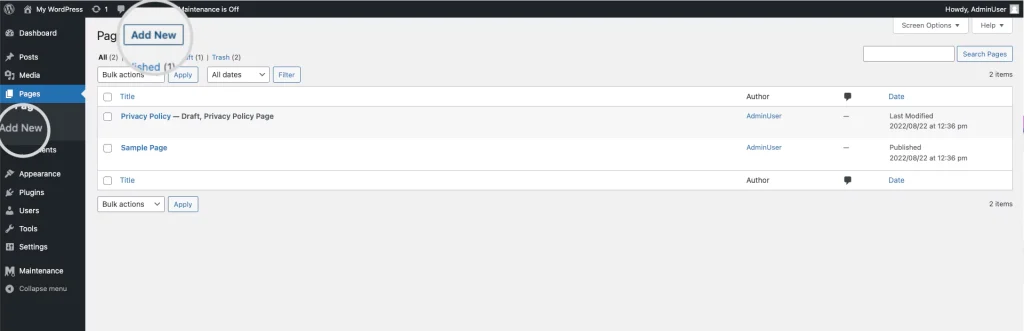
Adding Posts To WordPress:
- Log into your WordPress Dashboard.
- Go to Posts> Add New.
- Enter the title of the post and type the main content of the post.
- Click Publish, and the post will display on the blogging page of your website.
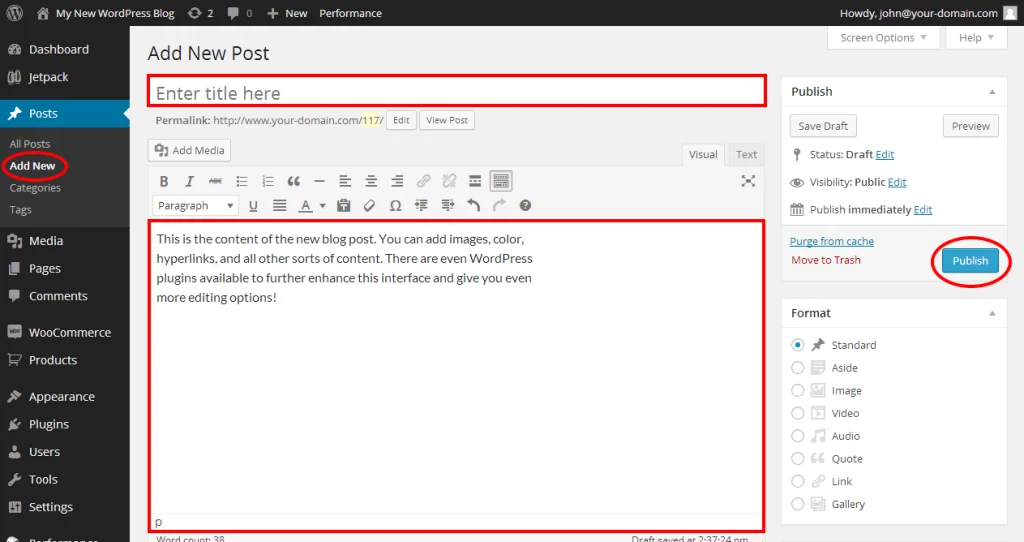
On the right-hand bar, you will find the publish immediately option. Next to it, you will find an edit button. By clicking on it, you can set schedules to publish your posts.
Thus, you can draft the content of the posts until the publishing date arrives. The contents will then automatically be published on the due date.
Which One Is Best For Your Website: Pages or Posts?
Before deciding whether to use pages or posts, you need to analyze the content you have on your website. Below, we are adding actual facts about the ideal use of pages and posts that will help you choose the best option:
When To Use Pages?
If all of your website’s information is composed of evergreen materials and doesn’t need frequent edits, pages are good to use. Using pages for such content, you can create a logical folder structure by building and nesting pages in parent/child relationships. These pages will function effectively even with timely blog-style content unless tag or author ties are necessary.
When To Use Posts?
Use posts if your site is mainly focused on blog-type contents that require a timely post. Most WordPress sites are post-based, and blogs or articles are the main focus of these sites. Using posts allows you to arrange the contents in categories that help visitors quickly find the eerie article.
Besides, it also enables the use of tags and author archives. Again, if you want an RSS feed setup, going for a post is your ultimate option, as pages do not support an RSS feed. To keep the visitor updated with the latest posts, you can set up to show the newest post on the home page.
Use Both Pages & Posts
Pages and posts have their individual features. But to get the best result, we suggest you use both posts and pages to arrange your website. The pages will bear the constant elements of your website, while the blogs and articles will be presented as posts. For instance, you should use pages for the following contents:
- Static information.
- Landing pages.
- Important website information like homage and policies.
- Content with limited interactivity.
Again, when there are the content categories for which you should use posts:
- Time-sensitive content.
- Engaging discussions.
- Archiving content.
- Sharing on social media.
This way, by combining posts and pages, you can build a professional website structure to present your content.
Conclusion
The above discussion has brought out all the facts that you should know about pages and posts. So, now, pages or posts: Which should you use? If you haven’t made your decision yet, here we are summing up for you.
If your website’s contents are mostly static and need to be more focused on blogs that change frequently, go for pages. And if you prefer blog posts, need RSS feed syndication, and more social engagement, choose post.
But the fun fact is that pages and posts are merely content for website users and search engines. Thus, either of these setups would be effective. You can add additional features to both pages and posts of your WP site using plugins.
Thus, it is possible to style any content type to meet the requirements of the website. From an SEO standpoint, what is shown to users and search engine crawlers matters more than the content’s format on the back end.
So, if you know the correct use of pages and posts, either will work to rank the search engine. Yet, to create a well-organized website, you should use both pages and posts.
Frequently Asked Questions
Is there any limit to the number of posts and pages on a website?
No, there is no limit to the number of pages and posts on a website. It can have multiple pages and post as per the requirements.
Are there other content types in WordPress besides posts and pages?
Yes, there are other content types in WordPress besides posts and pages. This includes- attachments, revisions, and navigation menus. However, these are the default content types of WordPress. Besides this, WP also offers customization options to create your own post type.
Can I create a WordPress site without using any posts?
It is possible to create a WordPress website without ever using WordPress’ blogging functionality or posts. However, if you want, you can create a separate blog area for your announcements, news, and other content besides your business website that has pages.
Can I switch posts to pages and vice versa?
Yes, you can switch posts to pages and vice versa using plugins like Post Type Switcher. As a beginner, you may mistakenly save blog posts as pages; in this case, you can switch it to post.
Are there any SEO advantages to posts vs pages?
The optimization of pages and posts differs. Search engines prefer more evergreen and static keywords to optimize pages. Meanwhile, to rank posts, search engines target the latest and dynamic content.
Can you add posts to pages in WordPress?
Yes, you can surely add posts to pages in WordPress. When you have several small posts, you can combine them into a page. For example- all the published articles on a blog page are posts.