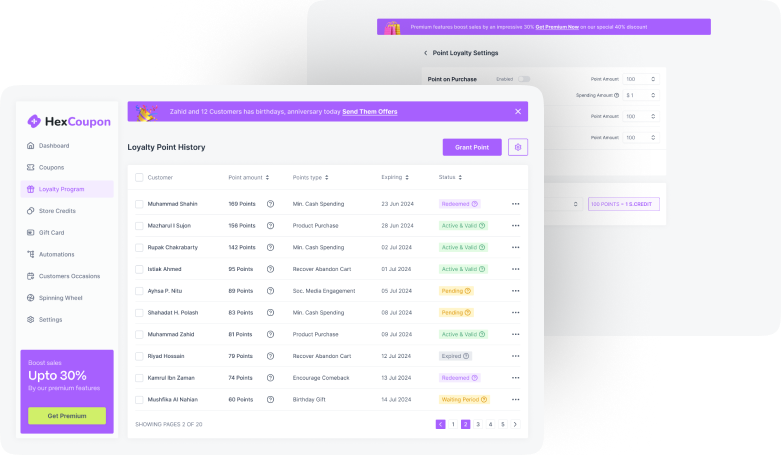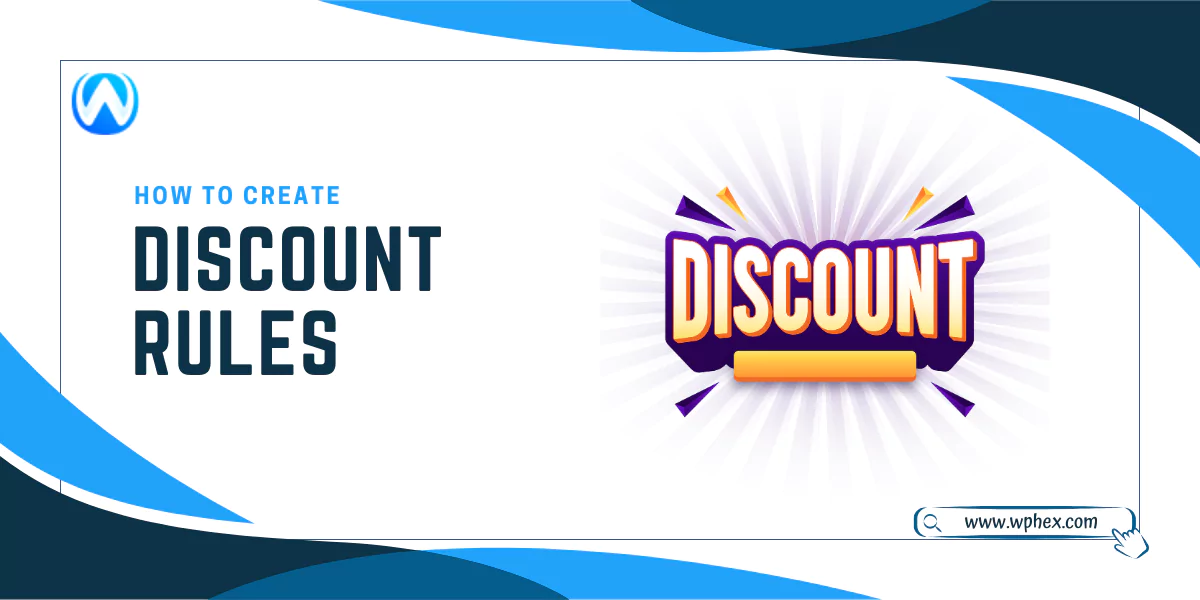
WooCommerce, a flexible and powerful eCommerce platform built on WordPress, has become a cornerstone for online businesses worldwide. With its user-friendly interface and extensive customization options, WooCommerce enables merchants to sell anything, anywhere.
In today’s competitive market, offering discounts has emerged as a vital strategy for attracting and retaining customers. Implementing effective discount rules in WooCommerce not only drives sales but also enhances customer loyalty and brand recognition.
Discounts play a crucial role in influencing consumer behavior. They can prompt hesitant shoppers to make a purchase, reward loyal customers, and increase the overall order value. Here are some compelling statistics that underscore the importance of discounts in the eCommerce landscape:
- According to a 2023 survey, over 65% of consumers said they made a purchase they weren’t originally planning to make solely based on finding an attractive discount.
- Approximately 80% of shoppers are more likely to buy from a new brand if there is an offer or discount involved, showcasing the power of discounts in customer acquisition. Furthermore, offering exclusive discounts to returning customers can increase customer retention rates by up to 50%.
- A study found that 75% of online shoppers decide where to shop based on the availability of discounts and coupons, highlighting their significant influence on purchase decisions.
Implementing discounts in WooCommerce can significantly impact your store’s growth. By carefully crafting discount rules that appeal to your target audience, you can increase conversion rates, boost average order values, and build a loyal customer base.
The key is to balance the attractiveness of the discounts with the profitability of your business, ensuring that each promotion contributes to your long-term success.
Preparing Your WooCommerce Store for Discounts
Before diving into the world of discounts and promotions, it’s crucial to ensure your WooCommerce store is fully prepared.
This preparation not only involves technical readiness but also strategic planning to ensure that your discount campaigns are effective and contribute positively to your business goals. Here’s how you can prepare your WooCommerce store for discounts:
Ensure Your WooCommerce Version Is Up to Date
Keeping your WooCommerce store updated is fundamental. Updates often include new features, security improvements, and bug fixes that can enhance the functionality of discount rules.
Before implementing any discounts, check that you’re running the latest version of WooCommerce, as well as any associated plugins or themes. This ensures compatibility and access to the latest discount features.
Backup Your WooCommerce Store
Before making significant changes, such as implementing new discount rules, always back up your store. This includes your website files and database.
Backups can be a lifesaver in case of errors or issues arising from new discount implementations, allowing you to restore your site to its previous state without losing data or sales.
Understand WooCommerce’s Default Discount Features
WooCommerce comes with built-in discount features that allow for basic discount types like percentage discounts, fixed cart discounts, and fixed product discounts. Familiarize yourself with these features through the WooCommerce documentation or tutorials.
Understanding the default capabilities will help you determine if you need additional plugins for more complex discount strategies.
Analyze Your Inventory and Sales Data
Before setting up discounts, analyze your inventory and sales data to identify which products could benefit most from promotions. Look for items with high stock levels or those that historically sell well during certain periods.
This analysis will help you create targeted discounts that not only attract customers but also strategically manage your inventory.
Define Your Discount Objectives
What do you aim to achieve with your discounts? Whether it’s clearing out old stock, increasing average order value, or attracting new customers, having clear objectives will guide your discount strategy. Objectives also help in measuring the success of your discount campaigns.
Consider Your Profit Margins
It’s crucial to consider the impact of discounts on your profit margins. Calculate the profitability of discounted items to ensure you’re not selling at a loss unless it’s a strategic decision to clear out inventory.
Consider using tiered discounts to encourage higher purchase volumes, offsetting the reduced profit per item with increased sales volume.
Plan Your Marketing Strategy
A discount is only effective if your potential customers know about it. Plan how you will market your discounts through email marketing, social media, your website, and any other channels you use to communicate with your audience. Create compelling content that highlights the value of your offers.
Test Your Discount Setup
Before launching your discount campaign, conduct thorough testing to ensure everything works as expected. This includes testing the discount application at checkout, compatibility with other plugins, and the visibility of promotional messages on your site.
Monitor Performance and Adjust as Needed
Once your discounts are live, monitor their performance closely. Use analytics to track sales, conversion rates, and customer engagement. Be prepared to adjust your strategy based on real-time data to maximize the effectiveness of your discounts.
Types of Discount Rules in WooCommerce
Discount rules in WooCommerce can significantly enhance your store’s appeal by offering various incentives to your customers. Understanding the different types of discounts and how they work is crucial for any store owner looking to increase sales, clear inventory, or reward loyal customers.
Here’s a detailed look at the types of discount rules available in WooCommerce and how you can use them effectively.
Percentage Discounts
A percentage discount reduces the price of selected products or the total cart value by a certain percentage. Ideal for store-wide sales, category-specific promotions, or incentivizing larger purchases.
You can apply percentage discounts directly on product pages or use coupon codes that customers can enter at checkout. For example, offering a 10% discount on all items in the “Summer Collection” category.
Fixed Cart Discounts
This discount type deducts a fixed amount from the total cart value once conditions are met, such as reaching a minimum purchase amount. Encourages customers to increase their order size to meet the threshold for the discount, thereby increasing average order value.
Set up a fixed cart discount by creating a coupon that applies a specific dollar amount off the total purchase. For instance, “Spend $100, get $10 off.”
Fixed Product Discounts
Similar to fixed cart discounts but applied directly to a specific product regardless of the quantity. Useful for promoting specific items, moving surplus inventory, or highlighting new arrivals.
Apply the discount directly to the product’s price or through a coupon code. An example could be offering a $5 discount on a new line of coffee mugs.
Bulk Discounts
Discounts applied when purchasing products in large quantities. The discount can increase with the quantity ordered. Perfect for inventory clearance, encouraging bulk purchases, or catering to wholesale customers.
Requires setting up tiered pricing structures, such as “Buy 5, get 10% off; Buy 10, get 15% off.” This might need additional plugins for more sophisticated tiered pricing strategies.
Buy One Get One (BOGO) Offers
Offers customers a free product or a product at a reduced price when they purchase another item at the regular price. Effective for increasing order volume, promoting specific products, or introducing customers to new products.
Set rules like “Buy one, get one free” or “Buy one, get the second at 50% off.” This can be configured for specific products or categories.
User Role-Based Discounts
Discounts that apply to users based on their role, such as subscriber, member, or wholesale customer. Great for offering exclusive discounts to members, VIP customers, or B2B clients.
These discounts require user roles to be defined and assigned in your WordPress site. Then, set up discounts that apply only to those roles, like offering a 10% discount to all registered members.
Seasonal or Holiday Discounts
Time-limited discounts aimed at capitalizing on increased shopping activity during specific seasons or holidays. Ideal for end-of-season sales, Black Friday, Cyber Monday, Christmas, etc., to boost sales during high-traffic periods.
Schedule these discounts in advance for the holiday season or specific dates. For example, a “25% off everything” sale running from Black Friday through Cyber Monday.
Free Shipping Offers
Offers free shipping on orders over a certain amount or on specific items. Encourages customers to add more items to their cart to qualify for free shipping, increasing average order size. Set a minimum purchase threshold for free shipping or offer it as a promotion for select products or during a limited time period.
Implementing Discount Rules in WooCommerce
While WooCommerce provides basic functionality for some of these discounts, implementing more complex or conditional discounts often requires additional plugins or custom coding.
Plugins like ‘WooCommerce Dynamic Pricing & Discounts’, ‘Advanced Coupons’, or ‘YITH WooCommerce Dynamic Pricing and Discounts’ can extend your store’s capabilities, allowing for more nuanced and customizable discount rules.
When creating discount rules, it’s essential to consider your business goals, profit margins, and the overall customer experience. Discounts should attract customers and boost sales without eroding your brand value or profitability.
Testing different types of discounts and monitoring their performance can help you refine your strategy and find the best approach for your WooCommerce store.
Creating Basic Discount Rules in WooCommerce
Implementing discount rules in your WooCommerce store can be a straightforward process, especially when dealing with basic discounts. These discounts are essential for attracting customers, clearing out inventory, and boosting sales.
Here’s how you can create basic discount rules in WooCommerce, covering percentage discounts, fixed cart discounts, and fixed product discounts.
Step 1: Access WooCommerce Settings
To begin, navigate to your WordPress dashboard, and go to WooCommerce > Settings. Here, you’ll find various settings related to your store, including payment options, shipping, accounts, and emails. For discounts, you’ll primarily work with the ‘Coupons’ and ‘Products’ sections.
Step 2: Enable Coupons
- Before creating any discounts, ensure that the use of coupons is enabled in your store.
- Go to WooCommerce > Settings > General tab.
- Scroll down to the ‘Enable coupons’ option and check the box next to “Enable the use of coupon codes”.
- Save changes to enable coupon functionality in your store.
Creating Percentage Discounts
Percentage discounts reduce the price of selected products by a specific percentage. This type of discount is ideal for store-wide sales or promoting specific categories.
- Navigate to Coupons: Go to WooCommerce > Coupons and click on “Add Coupon”.
- Coupon Data: Enter a descriptive coupon code and optional description. Under the ‘General’ tab, select “Percentage discount” from the dropdown menu.
- Discount Amount: Enter the percentage value of the discount without the percent sign (e.g., 20 for a 20% discount).
- Applying to Products/Categories: Under the ‘Usage Restriction’ tab, you can specify products or categories the discount applies to, if not store-wide.
- Usage Limits: Optionally, set limits on how many times the coupon can be used or per customer.
Creating Fixed Cart Discounts
Fixed cart discounts apply a specific amount off the total cart value, encouraging customers to reach a minimum spend.
- Add a New Coupon: Follow the same initial steps as for the percentage discount.
- Select Discount Type: In the coupon data panel, choose “Fixed cart discount”.
- Set Discount Amount: Enter the fixed amount to be deducted from the total cart value.
- Usage Restrictions: Specify any restrictions, such as minimum spend requirements or selected product categories.
- Usage Limits: Define limits on coupon usage if necessary.
Creating Fixed Product Discounts
Fixed product discounts reduce the price of specific products by a fixed amount, making them more appealing to customers.
- Create Coupon: Start by adding a new coupon.
- Choose Discount Type: Select “Fixed product discount” in the coupon data section.
- Discount Amount: Enter the amount by which the product price will be reduced.
- Product Restrictions: Under ‘Usage Restriction’, choose which products or categories the discount applies to.
- Set Usage Limits: Apply any usage limits as needed.
Best Practices for Basic Discounts
- Clear Communication: Ensure your discount offers are clearly communicated on your website, through social media, and via email marketing.
- Monitor Performance: Keep an eye on how these discounts affect your sales and adjust your strategy accordingly.
- Customer Experience: Make sure the discount application process is smooth to avoid cart abandonment.
Setting Up Advanced Discount Rules in WooCommerce
Advanced discount rules in WooCommerce allow for more nuanced and strategic pricing adjustments that can target specific customer segments, reward behaviors, or boost sales during certain periods.
These require a deeper understanding of WooCommerce capabilities and sometimes the integration of additional plugins to achieve the desired complexity.
Below, we’ll cover how to set up some common advanced discount rules including bulk discounts, BOGO offers, user role-based discounts, and seasonal or holiday discounts.
1. Bulk Discounts
Bulk discounts incentivize customers to purchase larger quantities by offering reduced prices for higher volume purchases.
- Using WooCommerce Plugins: For advanced bulk discount rules, you might need to use plugins like ‘WooCommerce Dynamic Pricing & Discounts’ or ‘YITH WooCommerce Bulk Product Editing’. These plugins offer extensive options for setting up tiered pricing.
- Setting Up: After installing and activating the plugin, navigate to its settings page. Here, you can create rules based on quantities. For example, you can set discounts that apply automatically when customers buy 5 or more of a certain product, offering a 10% discount, and a 20% discount for 10 or more.
- Considerations: Ensure the discount tiers make sense for your profit margins and inventory levels. Test the rules to confirm they apply correctly at checkout.
2. Buy One, Get One (BOGO) Offers
BOGO deals are popular promotions where customers receive a free item or one at a discounted rate upon purchasing another item.
- Plugin Requirement: Implementing BOGO offers typically requires a plugin, as WooCommerce doesn’t support this natively with its default settings. ‘WooCommerce BOGO’ or ‘Advanced Coupons for WooCommerce Coupons’ are good choices.
- Configuration: Once the plugin is activated, you can set up BOGO deals by specifying the products that qualify for the offer and what the free or discounted item will be. You can customize these offers to apply to specific products, categories, or the entire store.
- Promotion: Clearly market these offers on your site to maximize uptake, ensuring customers are aware of the promotion and how to take advantage of it.
3. User Role-Based Discounts
Discounts based on user roles are perfect for offering exclusive deals to members, subscribers, or wholesale customers.
- Plugins for Role-Based Discounts: This feature might require a plugin like ‘WooCommerce Role-Based Pricing’ or ‘YITH WooCommerce Role Based Prices’.
- Implementation Steps: After installing your chosen plugin, configure it to set different prices or discounts for each user role. For instance, you could offer a 15% discount across your store to users with the role of “subscriber”.
- User Role Management: If your store doesn’t already have user roles that align with your discount strategy, consider creating new roles or adjusting existing ones to fit your needs.
4. Seasonal or Holiday Discounts
Timing discounts around seasons or holidays can capitalize on higher shopping activity, but these require careful scheduling and targeting.
- Scheduling Tools: Use WooCommerce’s scheduling features or a plugin to time your discounts. Some plugins allow you to set discounts to automatically start and end based on the date and time.
- Setting Up Seasonal Discounts: Plan your discounts in advance, deciding on the percentage or fixed amount off for specific products or categories. Use the scheduling function to set these discounts to activate during the desired period.
- Marketing: Leverage email marketing, social media, and homepage banners to inform your customers about upcoming seasonal or holiday discounts.
Best Practices for Advanced Discount Rules
- Testing: Always test your discounts in a staging environment before going live to ensure they work as expected and don’t negatively impact other site functionalities.
- Customer Understanding: Tailor your discounts to fit your target audience’s preferences and purchasing behaviors. Use customer data to inform your strategies.
- Performance Monitoring: Use analytics to track the performance of your discount campaigns, adjusting your approach based on customer response and sales data.
- Clear Terms: Ensure the terms and conditions of your discounts are clearly stated to avoid confusion and customer service issues.
Troubleshooting Discount Rule Issues in WooCommerce
When implementing discount rules in WooCommerce, you might encounter issues that prevent discounts from applying correctly, display errors, or affect the shopping experience.
Here are comprehensive troubleshooting steps to resolve common problems related to discount rules in your WooCommerce store.
1. Discounts Not Applying Correctly
- Check Coupon Settings: Ensure the coupon code is active, not expired, and the settings match the intended offer (e.g., percentage vs. fixed amount, applicable products/categories).
- Examine Usage Restrictions: Review any set usage restrictions for the coupon, such as minimum spend, eligible products, or user roles, to ensure they match the intended use case.
- Plugin Conflicts: If you’re using additional plugins for discount rules, deactivate other plugins temporarily to see if there’s a conflict affecting the discount application.
2. Coupon Code Not Recognized
- Code Accuracy: Double-check the coupon code for typos or case sensitivity issues. Ensure that the customer is entering the code exactly as it’s defined in your WooCommerce settings.
- Validity Period: Confirm that the coupon is within its validity period and hasn’t expired.
- User Role Restrictions: If the coupon is restricted to certain user roles, ensure the customer trying to use the coupon has the appropriate role.
3. Performance Issues When Applying Discounts
- Heavy Load on Database: Large numbers of coupons or complex discount rules can strain your server and database, especially with high traffic. Optimize your site’s performance, consider caching solutions, and review your hosting plan to ensure it meets your needs.
- Conflicting Plugins or Themes: Some themes or plugins may not be optimized for WooCommerce or the specific discount plugins you’re using, leading to performance bottlenecks. Test by switching to a default theme (e.g., Storefront) and deactivating unnecessary plugins.
4. Discounts Applying to Wrong Products or Categories
- Review Rule Configuration: Go back to the discount rule settings to ensure the correct products or categories are selected. Pay attention to category inclusion/exclusion settings.
- Plugin Settings: If you’re using a plugin for advanced discounts, verify its configuration settings. Some plugins may have separate settings that override or conflict with WooCommerce’s native settings.
5. Issues with Bulk Discounts or Tiered Pricing
- Complex Rule Interactions: When setting up bulk discounts or tiered pricing, ensure that no other active discounts or coupons can interfere or stack in unintended ways.
- Plugin Compatibility: Ensure the plugin used for bulk or tiered discounts is compatible with your version of WooCommerce and other active plugins.
6. Problems with BOGO Offers
- Correct Setup: Review the BOGO offer setup to ensure that the conditions for the free or discounted item are correctly specified and that there aren’t restrictions preventing the offer from triggering.
- Plugin Update and Compatibility: Check that your BOGO plugin is up to date and compatible with your current WooCommerce setup. Outdated plugins can cause functionality issues.
7. Discounts Not Visible or Appearing Incorrectly on Frontend
- Cache Issues: Clear your site’s cache and your browser’s cache to ensure changes are reflected on the frontend.
- Template Overrides: Some WooCommerce templates in your theme might override discount display. Check if your theme needs an update or if template files need adjustments to accommodate discount displays.
Conclusion
Implementing and managing discount rules in WooCommerce is a powerful strategy to drive sales, attract new customers, and reward loyalty in your eCommerce store.
From simple percentage discounts to more complex BOGO offers and user role-based pricing, the flexibility of WooCommerce, enhanced with various plugins, allows store owners to tailor discounts to their specific business needs and customer behaviors.
However, as much as discounts can be a boon for business, setting them up requires careful planning and consideration. It’s crucial to balance the appeal of discounts with the profitability of your business, ensuring that each promotion contributes positively to your long-term goals.
Moreover, monitoring the performance of your discount campaigns and making adjustments based on data and customer feedback is key to optimizing their effectiveness.
Troubleshooting discount rule issues is an inevitable part of running an online store. Whether it’s coupons not applying correctly, performance issues, or conflicts with other plugins, a systematic approach to identifying.
Remember, the goal is not just to offer a discount but to enhance your store’s value proposition and customer satisfaction.
Frequently Asked Questions
How do I create a basic discount coupon in WooCommerce?
To create a basic discount coupon, navigate to WooCommerce > Coupons from your WordPress dashboard. Click “Add Coupon,” enter a unique code, select the discount type (e.g., percentage discount, fixed cart discount), set the discount amount, and configure any additional settings such as usage restrictions. Remember to save your changes.
Can I set up discounts without using coupons in WooCommerce?
Yes, you can set up discounts directly on products without using coupons. This can be done by editing a product and adjusting its price or by using specific plugins designed for dynamic pricing and discounts, which allow for more complex discount rules without requiring a coupon code.
What plugins can I use for advanced discount rules in WooCommerce?
For advanced discount rules, plugins like ‘WooCommerce Dynamic Pricing & Discounts,’ ‘Advanced Coupons for WooCommerce Coupons,’ and ‘YITH WooCommerce Dynamic Pricing and Discounts’ are popular choices. These plugins offer features such as bulk discounts, BOGO offers, and user role-based pricing.
How can I offer a BOGO deal in my WooCommerce store?
To offer a BOGO deal, you might need to use a plugin that extends WooCommerce’s default functionality. After installing a suitable plugin, configure the deal by specifying the qualifying products and the reward (e.g., buy one, get one free or buy one, get the second at a discounted rate).
Why is my WooCommerce discount not applying at checkout?
If a discount isn’t applying at checkout, check the coupon’s settings for any mistakes in the discount type, amount, or restrictions. Also, ensure the coupon is active and not expired. Conflicts with other plugins or themes can also cause this issue, so consider testing by deactivating other plugins or switching themes.
How do I set up a seasonal or holiday discount in WooCommerce?
Seasonal or holiday discounts can be set up by creating a coupon with a fixed or percentage discount and setting a usage expiration date that matches the end of the promotional period. For more dynamic control, use plugins that allow you to schedule discounts in advance.
Can I limit how many times a discount can be used in WooCommerce?
Yes, WooCommerce allows you to limit coupon usage. When creating or editing a coupon, you can set a usage limit per coupon, per user, or even limit it to the first purchase only. This helps in controlling the distribution and impact of your discounts.
How do I troubleshoot a discount rule that isn’t working as expected?
Start by verifying the discount’s settings, including conditions and restrictions. Check for plugin or theme conflicts by deactivating other plugins and switching to a default theme like Storefront. If the issue persists, consult the plugin’s documentation or support for specific troubleshooting tips.
Is it possible to offer discounts to specific customer groups in WooCommerce?
Yes, with user role-based discount rules, you can offer discounts to specific groups such as subscribers, members, or wholesale customers. This typically requires a plugin that adds the capability to set prices or discounts based on user roles.
How do I ensure my discount strategy is profitable?
To ensure profitability, consider your margins before setting discount amounts. Use discounts strategically to increase order values (e.g., minimum spend for a discount) or clear out inventory without undercutting your profits. Regularly review the performance of your discounts to adjust strategies as needed.