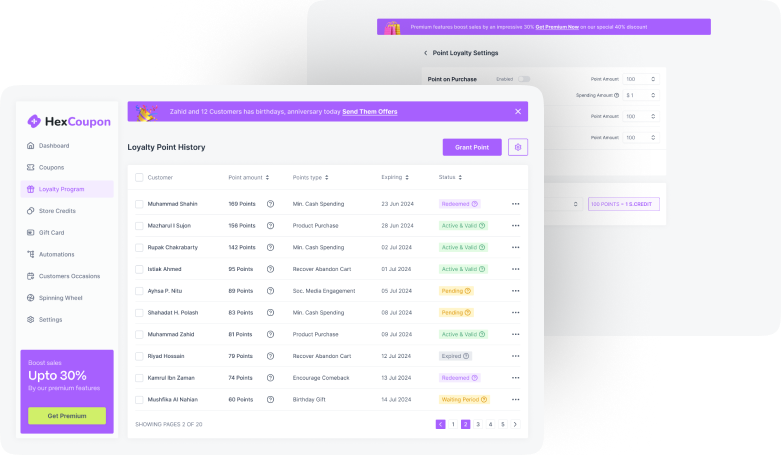Lucrative product deals are one of the major factors that contributed to the success of the major online retail giants across the global stage.
This sheds light on the fact that the majority of online sales rely on WooCommerce deals and offers. Customers love offers; the better the offers, the more the turnout.
However, just offering deals and offers might not increase your traffic. You should institute techniques to increase the visibility of the offers.
In fact, the best way to do this is to advertise the WooCommerce deals and offers on outside platforms such as social media, PR sites, and more. But with a little more effort, you can improve your sales figures even more.
Benefits of Showcasing Product Deals And Offers on Product Pages
Listing or showcasing all available offers and deals for a product on the product page itself ensures that customers will never miss seeing an offer. It can also encourage window shoppers to purchase the product. Here’s why you should consider listing the WooCommerce product deals and offers in your store:
Increase Sales and Customer Satisfaction: The primary aim of product deals and offers is to boost sales and enhance customer satisfaction. Ease of access to these deals is crucial. If customers can access coupons easily, they are more likely to complete their purchases without second thoughts or redirection, which often leads to users bouncing to other sites in search of coupons.
Convert Browsers to Buyers: Listing discounts in WooCommerce can help convert casual browsers into buyers. When customers see a beneficial offer, they might take it even if they hadn’t planned on making a purchase initially.
Reduce Confusion and Improve User Experience: Customers landing on your site after seeing commercials or posts may get confused or lost if you do not showcase your WooCommerce deals or offers. Displaying all relevant WooCommerce offers on the product page makes it easier for them to evaluate and corroborate the data they have with the data on the site.
Using The Display Discounts For WooCommerce Plugin
Display Discounts for WooCommerce is a WordPress plugin custom-engineered to help you list your WooCommerce product offers, such as coupon offers, on your individual product pages.
The plugin, when activated, automatically adds a separate section named ‘Available Coupons’ to the product pages. Here are some key features of the plugin:
- Add a section for displaying WooCommerce coupons on product pages.
- Pre-built display templates for coupons.
- Globally limit the number of coupons displayed on product pages.
- Hide the coupons section from guest users.
- Hide unrestricted coupons (coupons without any restrictions) from users.
- Position the section at a custom location.
- Add custom section titles and descriptions.
- Add the coupon code to the template.
- Enable the coupon code to be copied by just clicking on it.
- Add restriction information on the coupon card.
- Show a link to all the eligible product pages on coupons with set product restrictions.
- Define what should happen when a customer clicks on this link.
- Add a coupon expiry countdown timer on coupons with a set expiration date.
Step-by-Step Guide to Listing Product Deals And Offers in WooCommerce
Here we will look into the steps via which you can showcase your WooCommerce product offers using the Display Discounts for WooCommerce plugin.
Step 1: Install & Activate The Plugin
- Download the WooCommerce Display Discounts plugin zip file upon purchasing the plugin.
- Head on to your WordPress admin account.
- Go to Plugins > Add New.
- Click on Upload Plugin and select the plugin zip file that you have downloaded.
- Click on Install Now and then on Activate Plugin to complete the plugin activation on WordPress.
- When the plugin gets activated, a new sub-tab named “Display Discounts” will appear under the tab “Marketing” on the WordPress navigation bar.
Note: If you are using the WooCommerce coupons plugin – Smart Coupons for WooCommerce, the sub-tab Display Discounts will appear under the tab Smart Coupons and not under Marketing.
Step 2: Configure The Discount Display Section
- Go to Marketing > Display Discounts (or Smart Coupons > Display Discounts).
- In the General tab, ensure the checkbox Enable to show coupon offers on product pages is checked.
- Choose the template for displaying the discount.
- Specify the number of coupons to be displayed on a single product page.
- Hide the coupon display section from guest users if required.
- Disable displaying the coupons without any restrictions.
- Click on the Save Changes button to save the configurations made till now.
- Go to the Customize tab and choose where to position the discounts section.
- Change the section title and add a section description if required.
- Add the coupon code to the coupon template to make using coupons easier for your customers.
- Enable click-to-copy to allow customers to copy the coupon code by just clicking on the text.
- If you want to show the coupon restrictions on the coupon card, enable the show restriction information.
- For coupons available for a certain set of products, add a ‘supported products’ hyperlink to the coupon, specifying whether to open the link on a new page or the same one.
- For coupons with set expiration dates, add an expiry countdown timer to persuade faster decisions.
- Click on Save Changes.
Impact on Store Experience
Users who land on your product pages will now see an additional section named ‘Available Offers’ before the “Add to Cart” button. The coupon code will be displayed corresponding to each coupon and can be copied by just clicking on it.
Countdown timers to convey coupon expiration will be added to the template. Any restrictions like minimum spend and maximum spend will be displayed on the coupon template. When a customer clicks on a ‘selected products’ hyperlink, a new page with all eligible products will open up.
Disabling Specific WooCommerce Coupons
To disable showcasing specific WooCommerce coupons on the product pages:
- Go to Marketing > Coupons and click on the coupon to be hidden.
- In the General tab in the Product data widget, uncheck the box corresponding to Show coupon on product pages.
- Update the changes.
A Final Note
The advantages of displaying WooCommerce discount offers and deals on the product pages far outweigh the disadvantages.
Displaying offers makes finding and using coupons easier for customers and adds more value to your WooCommerce product pages. However, displaying too many discounts can make the page bulkier, impacting loading time and appearance.
Ensure to only showcase the most relevant and necessary coupons for your customers. Hope this article was of help. Do let us know what you think about displaying coupons on your WooCommerce product pages.